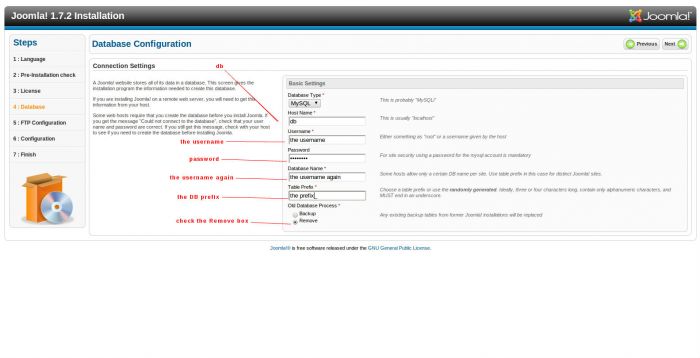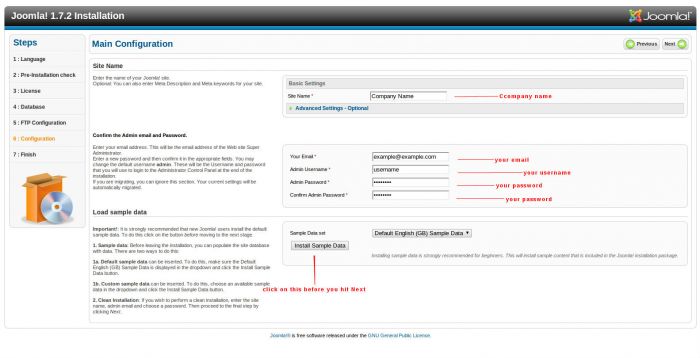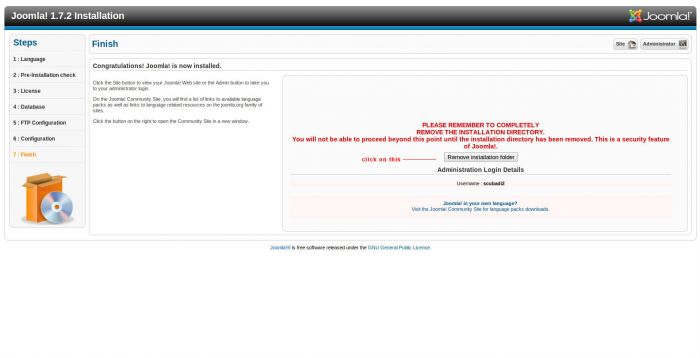Installing a Quick Start Package (Joomla 2.5)
What is a Quick Start Package?
Template companies provide pre-installed, ready-to-go instances of Joomla. These "Quick Start" packages include sample data sets and a template. Regardless of its origin, when you purchase a template they will provide you download links to download the installer packs. Note: a Quick Start package is different than a regular template. If you are looking to install a template, follow these instructions. With the download links provided when you purchased the template, you have the option to download one of the following:
- A Template without sample data only installs the template and lets you install all the add-on elements and configure them yourself.
- A Quick Start Package makes your site look exactly like the sample site from the template developer with all the sample data and add-ons pre-configured.
In the CloudAccess.net network, you will need to install these "Quick Start" packages a little differently than you would for a typical hosting company. First, we need you to gather all the details about your FTP and database before following the instructions below.
Installing a Quick Start Package
Get the "Quick Start" package .zip file from any third party template vendor.
2. Unzip and overwrite existing files using FTP client in the root folder (httpdocs).
3. Copy the existing configuration file (configuration.php) on your local hard disk (you will need information from the file in next steps) and delete it from server.
4. Install Joomla the regular way.
5. Make sure when you are asked for database details on the "Database Configuration" page, you provide the correct information for a successful install. You can find the correct database information (the dabase prefix) from the configuration.php file that you saved in Step 3 above. When you're done entering the information, be sure to click "Next".
var $host = db ;
var $user = username ;
var $password = 12345 ;
var $db = username ;
var $dbprefix = bin_ ; --> this is the DB Prefix
6. Complete the information on the"Main Configuration" page, and click the "Install Sample Data" button.
7. Complete the installation process, and remove the installation folder from the root folder as guided in the last step of the Joomla install.

Do you have suggestions for improving this article?
We take a great deal of pride in our knowledgebase and making sure that our content is complete, accurate and useable. If you have a suggestion for improving anything in this content, please let us know by filling out this form. Be sure to include the link to the article that you'd like to see improved. Thank you!