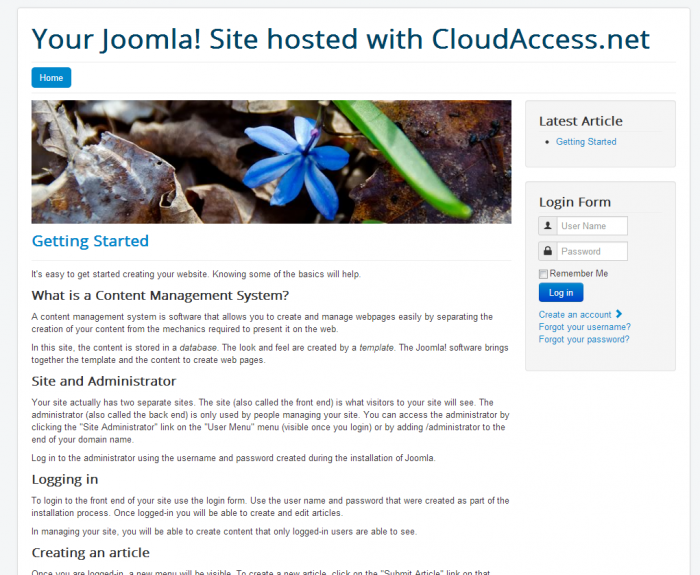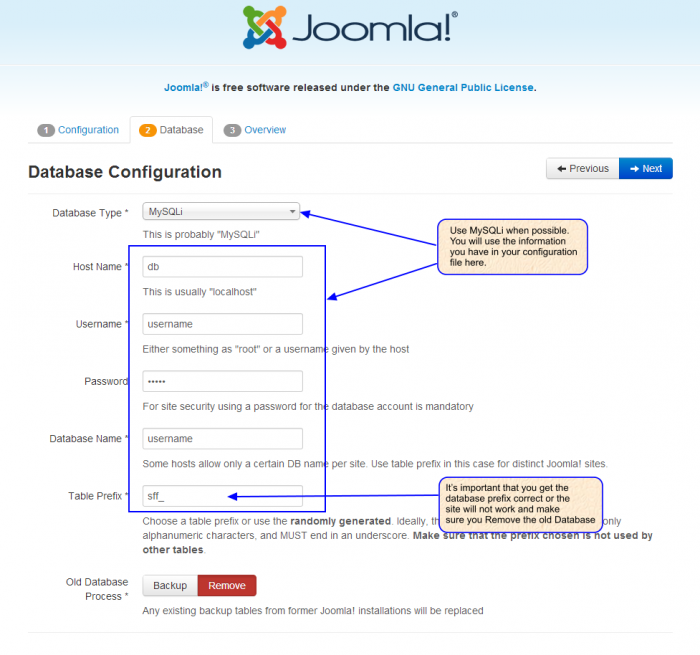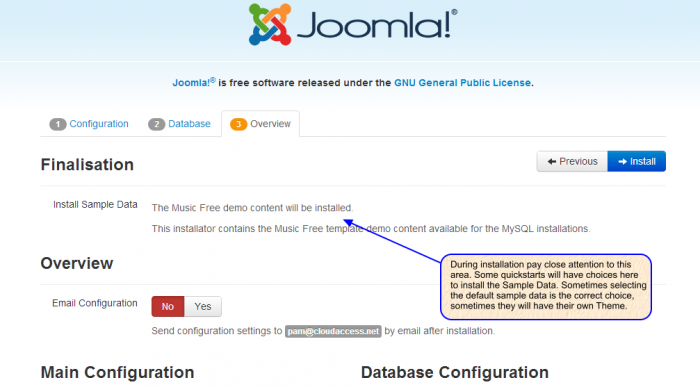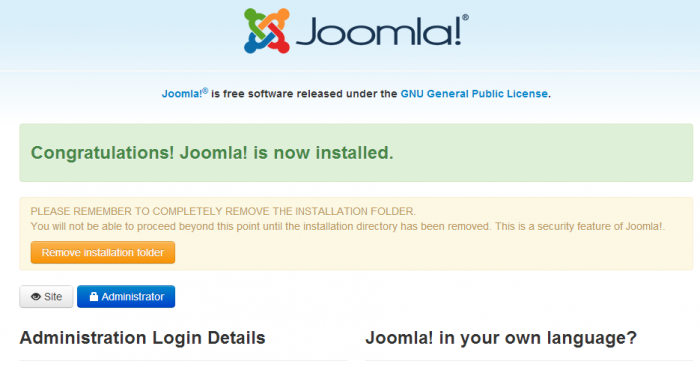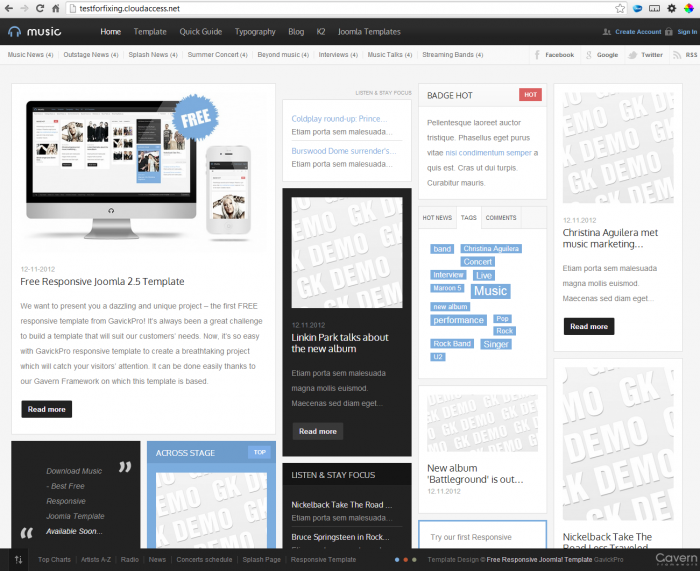Installing a Quick Start Package (Joomla 3)
What is a Quick Start Package?
Installing a Quick Start Package
Before we begin, please read through this article. There are certain files and information you will need to correctly install a quick start package. Most importantly, make sure your Joomla site is a 3.0 site. I know that sounds obvious but quick start packages install Joomla with the package and installing a 3.0 package on a 2.5 platform will not upgrade your site, it will break it.
What is a Quick Start Package?
Template companies provide pre-installed, ready-to-go instances of Joomla. These "Quick Start" packages include sample data sets and a template. Regardless of its origin, when you purchase a template they will provide you download links to download the installer packs. Note: a Quick Start package is different than a regular template. Learn how to install a template. With the download links provided when you purchased the template, you have the option to download one of the following:
- A Template without sample data which only installs the template and lets you install all the add-on elements and configure them yourself.
- A Quick Start package which makes your site look exactly like the demo of the template from the template developer with all the sample data and add-ons pre-configured.
For the purposes of this article, we will cover how to install the quick start on our servers. Keep in mind that if you are hosting at different provider, some of these procedures and screenshots will not apply. At CloudAccess.net, you will need to install these "Quick Start" packages a little differently than you would for a typical hosting company. First, we need you to gather all the details about your FTP and database before following the instructions below. Here at CloudAccess.net you can get all of this information in your Cloud Control Panel™(CCP). Another way to gather this information is to access your site using FTP. Learn how to access your site using FTP. Once you connect to your space, open up the httpdocs directory, then find and download the configuration.php file to your computer.
Back to Top
Installing a Quick Start Package
Get the "Quick Start" package zip file from any third party template vendor.
Before installing the Quick start package, we recommend you back up your site first. Learn how to backup your site. To ensure you get a clean install of your quick start, we recommend you delete your site files from the root folder (httpdocs). There are a couple of ways you can do this. If you are familiar with SSH, you can connect via SSH (Secure Shell), using your administrator username and password and remove the files from your httpdocs directory or you can connect via FTP, navigate to your httpdocs directory and select and delete the files there. When deleting the files via FTP, it will take some time so be patient.
Once you have deleted your files, if you are using SSH, simply upload your zip file (via FTP) and then 'unzip' the file. If you are using FTP, unzip the file on your computer and then upload those files to your empty httpdocs directory. Again, this will take a while to upload all those files and folders.
Each quick start package will have an Installation folder, so once you have uploaded/unzipped the files, you go view your website in your browser, this will automatically begin the Joomla installation. Install Joomla the regular way.
Make sure when you are asked for database details on the "Database Configuration" page, you provide the correct information for a successful install. You can find the correct database information (the database prefix) from the configuration.php file that you saved before you started. When you're done entering the information, be sure to click "Next".
This is the information you need to find in your configuration file.
public $dbtype = 'mysqli';
public $host = 'db';
public $user = 'username';
public $password = '12345';
public $db = 'username';
public $dbprefix = 'sff_';
Pay attention to this last page. Some template developers will have choices here. Sometimes it will have the "Default" and a "Brochure" type, select the "Defaul"t. Another common choice will be "Theme" (name or #), that will be their sample data. In this case there is no choice, it tells you that their sample data will be installed.
Complete the installation process, and remove the installation folder from the root folder as guided in the last step of the Joomla install.
Go view your site and smile because you successfully installed a "Quick Start" package!
Back to Top

Do you have suggestions for improving this article?
We take a great deal of pride in our knowledgebase and making sure that our content is complete, accurate and useable. If you have a suggestion for improving anything in this content, please let us know by filling out this form. Be sure to include the link to the article that you'd like to see improved. Thank you!