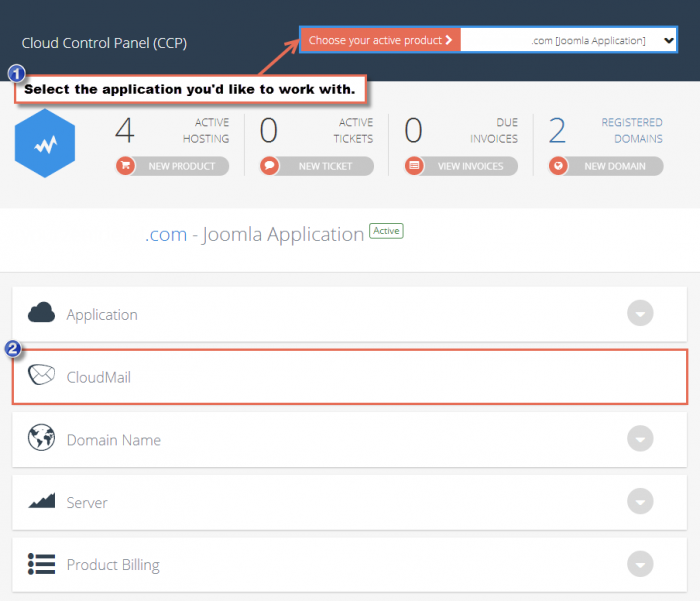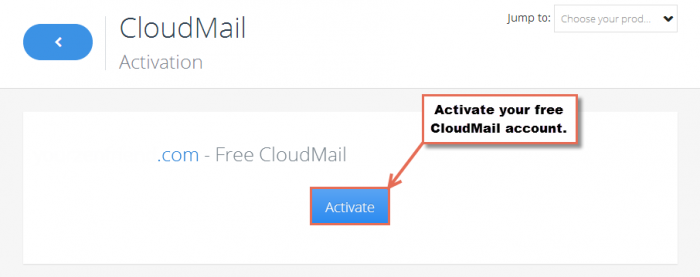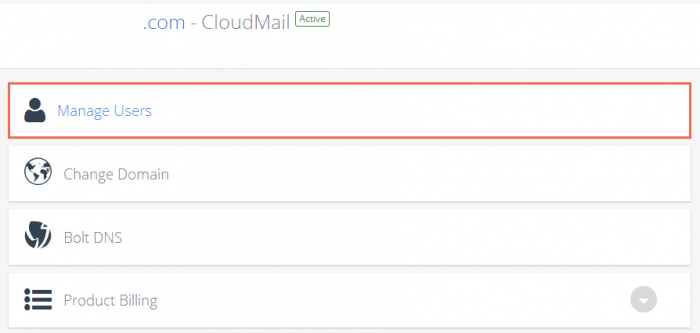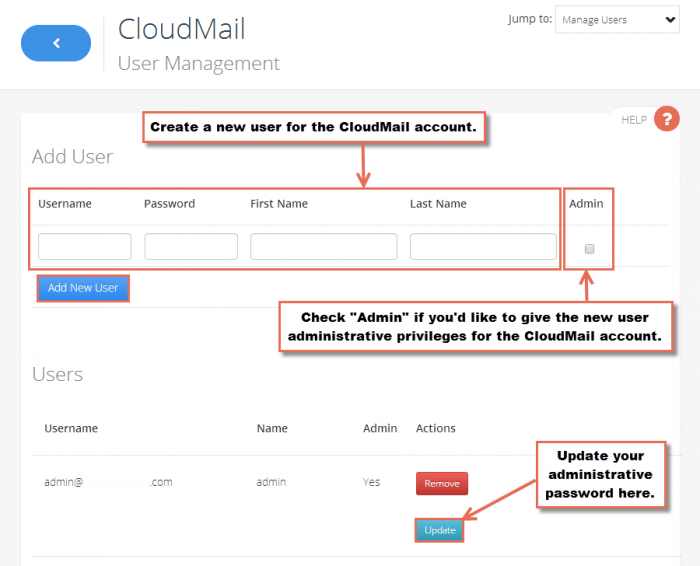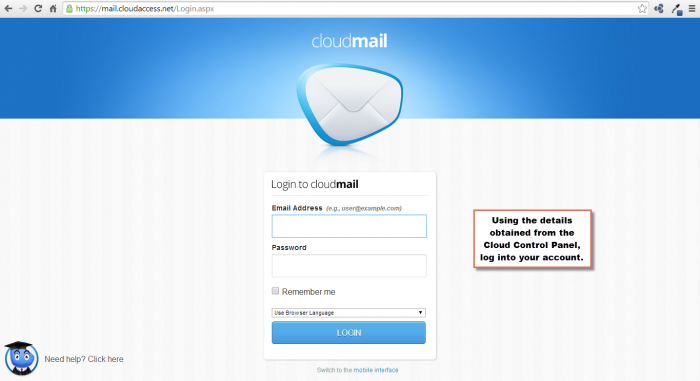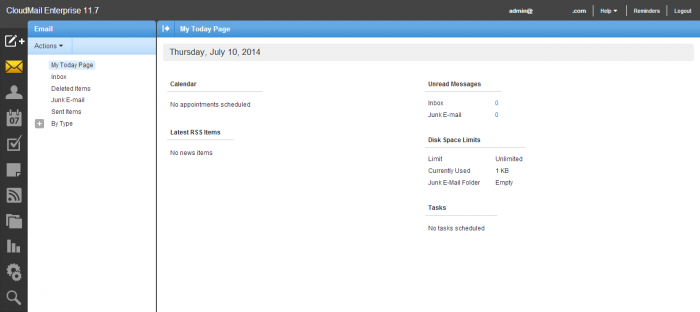Activating CloudMail
CloudMail is a free webmail service that you can easily integrate with your account and any domain name your have registered with CloudAccess.net. This tutorial covers how to activate CloudMail within your Cloud Control Panel™(CCP). After logging into the CCP, select the application you'd like to work with through the dropdown menu at the top of the CCP and click on the "CloudMail" option.
Activating CloudMail
User Information & Adding New Users
Logging into CloudMail
Activating CloudMail
In the next window, you'll be asked to active your free CloudMail service. Click "Active" to continue.
Please wait while CloudMail is activated.
You will receive a message letting you know when CloudMail has been successfully activated.
Back to Top
Admin User Information & Adding New Users
After CloudMail is activated, you'll be sent to the area to manage your CloudMail product. Click on the "Manage Users" button to obtain the administrator password or to add new users.
In the User Management area you can add new users or update the administrator's password.
Back to Top
Logging into CloudMail
To log into your CloudMail account, open a separate page in your web browser and go to mail.cloudaccess.net or mail.yourdomain.com (replacing "yourdomain.com" with your domain).
When you first access your CloudMail account, you'll have to use the CloudMail Account Wizard to set up the account. Please answer all the questions and click on the "Finish" button.
Once you're done, you'll be directed to CloudMail user interface. Read more about managing your CloudMail account.
Back to Top

Do you have suggestions for improving this article?
We take a great deal of pride in our knowledgebase and making sure that our content is complete, accurate and useable. If you have a suggestion for improving anything in this content, please let us know by filling out this form. Be sure to include the link to the article that you'd like to see improved. Thank you!