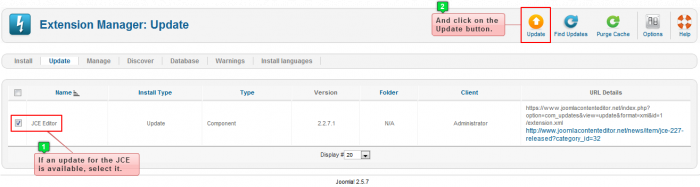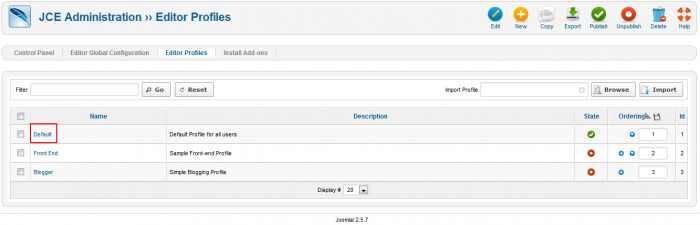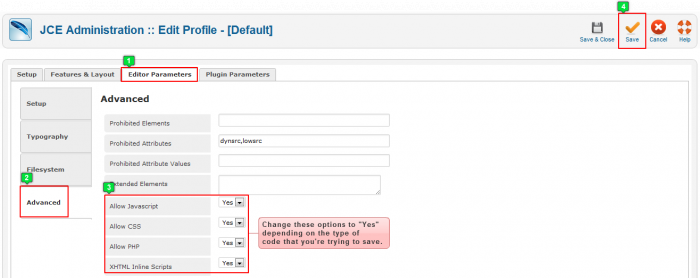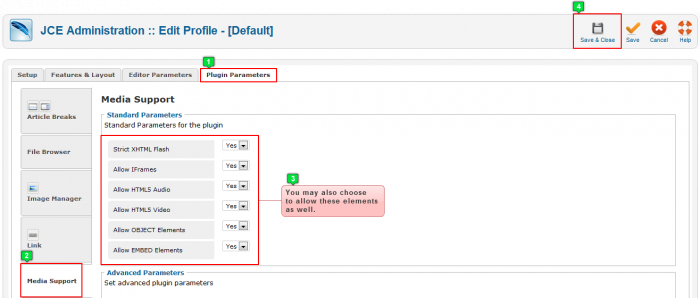JCE: Code Filtering, Editor & Plugin Parameters
Sometimes the JCE will strip out different types of code that you have placed into your article text area. This article explains how to change default settings within the JCE so that you can use different types of code. Keep in mind that there are also text filtering options for your Joomla site. Learn more about text filtering within Joomla.
Installing or Updating the JCE
Changing JCE Default Settings
Installing or Updating the JCE
Before changing default settings in the JCE, be sure that you have the most up-to-date version of JCE. You'll receive an automatic notification on the quick icon in your administration area if an update is available.
Select the extensions that you'd like to update, and click on the "Update" button in the toolbar.
Back to Top
Changing JCE Default Settings
Next you'll want to open the JCE Component by going to Components>JCE Editor>Profiles.
Once inside the JCE Administration area, click on "Default" editor profile.
Inside the "Default Editor Profile", click on the "Editor Parameters" tab, and then click on the "Advanced" tab. Depending on which type of code you'd like to save in your articles, you can choose to allow JavaScript, PHP, CSS, and XHTML. Please note that these are disallowed by default because they can be potentially dangerous to your site. It's always best to create a backup of your site before adding code like this. Don't forget to save your work after you make these changes.
Next, go to the "Plugin Parameters" tab, and then click on the "Media Support" tab. As illustrated in the screenshot below, you may also choose to display some additional elements. You can click on "Save & Close" in the toolbar when you're done. That's all the configuration that you should have to do through the JCE Editor.
Be sure to test your changes to make sure everything is working properly.
Back to Top

Do you have suggestions for improving this article?
We take a great deal of pride in our knowledgebase and making sure that our content is complete, accurate and useable. If you have a suggestion for improving anything in this content, please let us know by filling out this form. Be sure to include the link to the article that you'd like to see improved. Thank you!