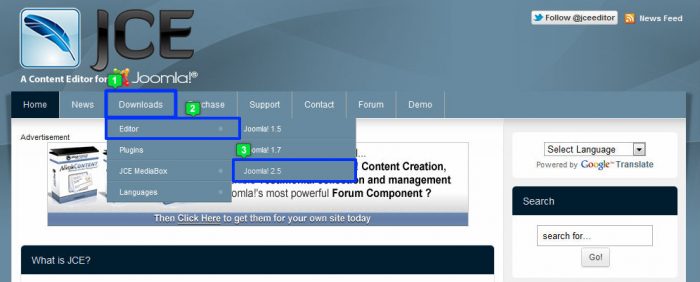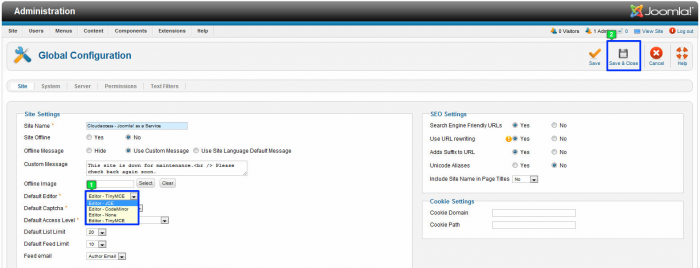JCE: Installing the JCE Editor
The JCE Editor is the most utilized plug-in for all of Joomla! More people use the JCE Editor than any other extension or plug-in. This article below explains the difference between a component, a module, and a plug-in, illustrates how to download and install the JCE Editor, and explains how to make the JCE Editor the default editor for your site. Download the JCE Editor at joomlacontenteditor.net.
Components, Modules and Plug-Ins
Downloading the JCE Editor
Installing the JCE Editor
Changing Default Site Editors
Components, Modules and Plug-Ins
What are generally referred to as "extensions", are actually a variety of application types that can be added to your site.
Components are large pieces of software that you add to the actual Joomla framework application - things like Community Builder, K2, VirtueMart are components. They are the backbone of Joomla - everything resolves around them. Components can be manipulated in the back end and components usually come with additional modules and plug-ins relative to the software.
Modules are small pieces of software that also create visual features on the front end of your site, and there are usually configuration options in the back end of the site as well. Virtually every part of Joomla - the boxes, the images, the logos, the registration forms, the contact forms, the calendars, and so on are set up through Module Manager.
Plug-ins are smaller pieces of software running in the background of your site - think of them as robots performing subroutines for a bigger computer. When a component is really big and has to perform many small operations, it ships them to a plug-in which then tells a module to do the job. Users don't see the plug-in on the front end of the site, but they can see the effects of a plug-in.
Downloading the JCE Editor
Download the JCE Editor at joomlacontenteditor.net There are some paid features on this site, but this particular editor is free. Once at the JCE site, go to the "Downloads" tab in the main menu, select "Editor", and select Joomla 2.5 from the drop down menu. It is always important to select the version of the component/module/plug-in that is compatible with the version of Joomla that you're using.
The next step is to select and save the .zip file to your computer. It's important to remember that Joomla only recognizes .zip files for components/modules/plug-ins. Click on the "Download" button.
Select a logical place to save the .zip file and save it to your computer. Once you've saved the file, install in into your site.
Back to Top
Installing the JCE Editor
After logging into the back end of your site, go to the Extension Manager. Once inside the Extension Manager, go to the "Upload Package File" area, and select the "Choose File" button to browse your computer to select the .zip file from your computer. Once you've selected the file and the name appears in the field, select the "Upload & Install" button.
You will receive a blue message indicating that the installation was successful. Once you receive this message, it's time to make the JCE Editor the default editor for your site.
Back to Top
Changing Default Site Editors
To make the JCE Editor the default editor for the entire site, go to Site > Global Configuration. In the Global Configuration area, find the "Default Editor" option. Select the JCE Editor from the list and be sure to click "Save and Close" to apply the change you've made. Please note that by making this change this editor will appear any time an editor is necessary. This includes creating categories, articles, and Custom HTML modules.
Now, return to the Article Manager, and open any article you have written. Inside the article you'll see the JCE Editor and all of the additional functions that are available to use. Many of the functions you'll be familiar with if you've used any type of basic word processor. Even though we do recommend that you use the JCE Editor, it is a third party extension, and we cannot trouble shoot issues you experience with the editor.
Back to Top

Do you have suggestions for improving this article?
We take a great deal of pride in our knowledgebase and making sure that our content is complete, accurate and useable. If you have a suggestion for improving anything in this content, please let us know by filling out this form. Be sure to include the link to the article that you'd like to see improved. Thank you!