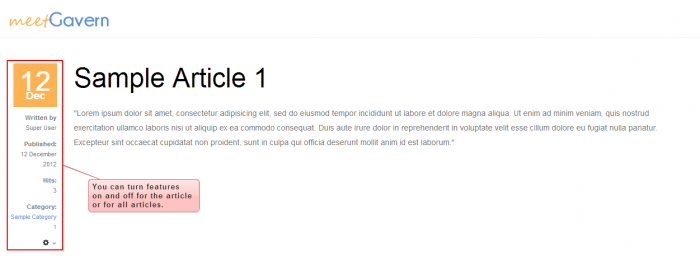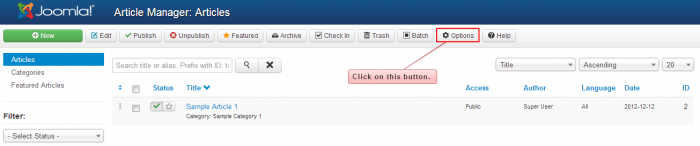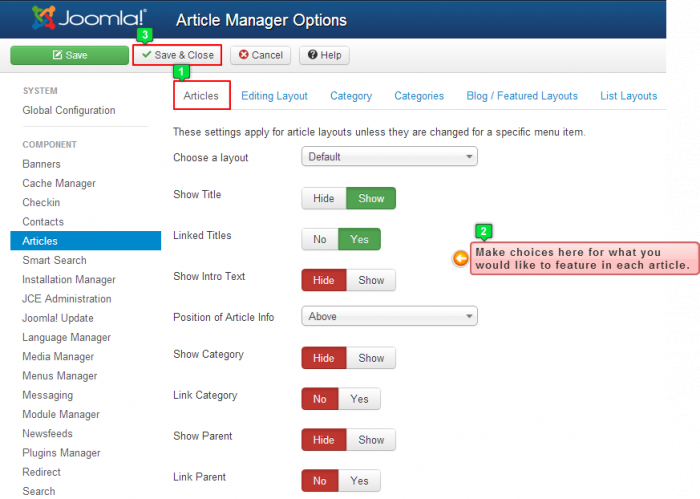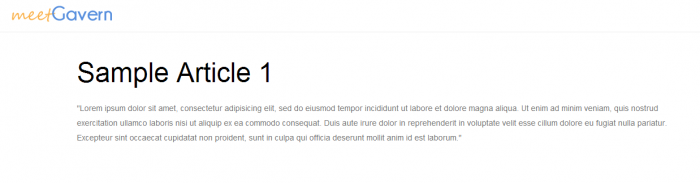Article Options (Joomla 3)
After publishing an article as a Single Article menu item type, you may notice that there is some additional information within the article that you didn't intend on including. This will in the article regardless of the template you're using.
This tutorial video explains how to delete the article details for individual articles or for all articles at once. Written instructions with screenshots follow the video.
Deleting Article Details for All Articles
Deleting Article Details for Individual Articles
Deleting Article Details for All Aritlces
Begin by logging into the back end of your site., go to the Article Manager. Select the "Options" button in the toolbar.
By visiting the Articles tab, you can turn off the article details by saying "No" or "Hide" to all of the options. Read the items closely. If there is something that you'd like to leave on, leave it on. For instance, if you'd like to show the title of the article, leave "Show Title" set to "Show". When you're done, be sure to click on "Save & Close" to save your work. By making changes in this area, you are making changes for all articles for your whole site. Be sure to go through the whole list.
Once you click on Save & Close, return to the front end of your site and hit refresh. The items that you selected to hide will be gone.
Back to Top
Deleting Article Details for Individual Ariticles
To turn off the article details for Individual Articles, log into the back end of your site and go to the Article Manager. Open the article that you'd like to like to work with and click on the "Aritcle Options" tab. You'll see a list of setting and, for each setting, you have three options: "Use Global" means to use the setting in the Article Options area described above, "Hide" means to hide the feature and "Show" means to show the feature. Make your changes here and save your work.
If you return the front end of your site you will see the changes you've made.
Back to Top

Do you have suggestions for improving this article?
We take a great deal of pride in our knowledgebase and making sure that our content is complete, accurate and useable. If you have a suggestion for improving anything in this content, please let us know by filling out this form. Be sure to include the link to the article that you'd like to see improved. Thank you!