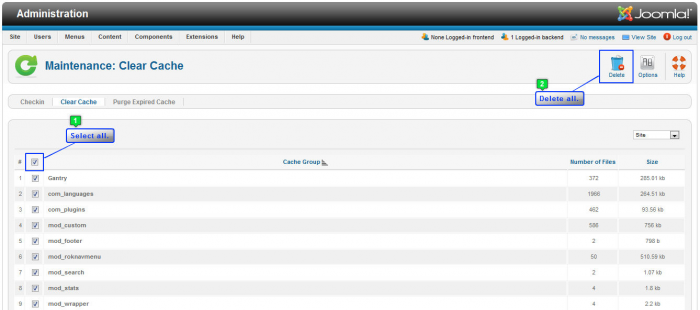Clearing Cache (Joomla 2.5)
A lot of clients will submit support tickets saying that they ve saved changes in the administration area (the back end) of their site, but when they refresh the front end, the changes don't appear. This issue is typically connected to the cache that Joomla stores. It can be very frustrating, but there are simple steps that can be taken to manage the cache so that you don't experience this issue. This article contains a definition of cache, instructions for clearing your Joomla cache, and a link to instructions for clearing the cache created by your web browser.
What is Cache?
Clearing Joomla Cache
Turning off Cache
What is Cache?
Cache in Joomla functions a lot like cache in a web browser. In a browser, cache contains temporary Internet files like graphics or text from a site that you ve visited. As you navigate to different sites, these files allow you to browse quicker and more effectively because as you visit different pages, similar files are used from past visits. Instead of downloading the file again, your computer will use the file it has already downloaded. As you visit more and more sites, the number of files in your cache increases. Joomla makes a temporary directory of locations that users visit when going through your site. As they revisit these pages, the server will grab the temporary file instead of viewing the source. These temporary files build up a repository and, over time, they can interfere with the functionality of your site.
You can diminish the effect created by Joomla cache by clearing it out once in a while. When using Joomla, these files sometimes don't get cleared our regularly and they can prevent updated pages from appearing on the front end of your site. It is good practice to delete these files on a regular basis, because as the repository of files grows, the more they can interfere with your work and browsing efficiency.
Back to Top
Clearing Joomla Cache
After logging into the back end of your site, go to Site > Maintenance > Clear Cache.
In the next window that appears, select all the cache that has been stored by clicking on the small box above the list (see the screenshot below). Then, click on the "Delete" trash can icon in the toolbar.
Back to Top
Turning off Cache
It may be helpful to turn off the cache as you develop your site. To do this, return to the Control Panel and go to the Global Configuration area.
Once in the Global Configuration area, select the "System" tab, and in the "Cache Settings" field off to the right, you'll notice a drop down menu that will enable you to turn the cache to off. Be sure to save your work.
Joomla will no longer keep a record of temporary files for your site. You may want to visit the link below to delete the cache for your web browser to optimize your browsing experience.
Back to Top

Do you have suggestions for improving this article?
We take a great deal of pride in our knowledgebase and making sure that our content is complete, accurate and useable. If you have a suggestion for improving anything in this content, please let us know by filling out this form. Be sure to include the link to the article that you'd like to see improved. Thank you!