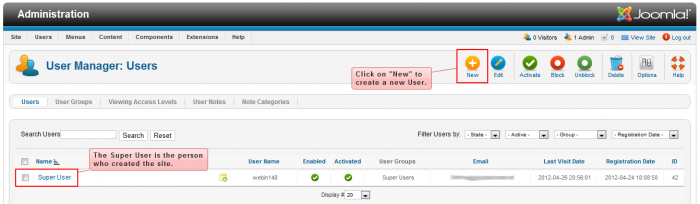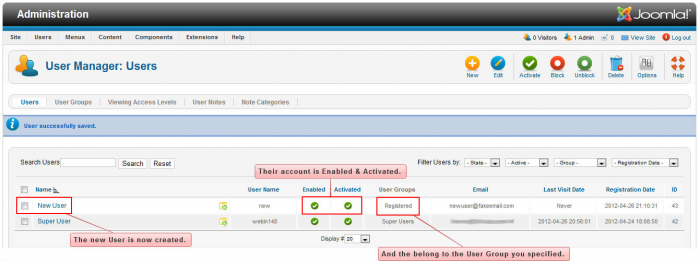Creating New Users (Joomla 2.5)
There are many reasons for adding additional users to your site. Multiple users can be granted login access to either the front end or the Administration area (the back end) of your site. From there, you (the Super User) can grant them certain permissions for creating content. This article explains how to register new users by creating an account in the back end of your site. First, log in to the back end of your site and to the User Manager.
Once inside the "User Manager", you'll notice that the "Super User" has already been created. That's you. You are in the "Super User" group which gives you 100% access to the entire site. To create a new user, select the "New" button in the toolbar.
Just like when creating a category, article, menu, or menu item, pay attention to the red asterisks in the "Account Details" when creating the new user - this is the required information. The user needs a name, a login name, a password and an email address.
Below the "Account Details" area, there is an "Assigned User Groups" area where you assign the new user to a particular group or groups. After doing this, you can give the user access to different areas of your site (menu items, articles, etc.) by limiting the access level in that area to the groups that contain your users. It is possible to create custom user groups.
Be sure to save and close your work when you're done. Return to the User Manager and you'll see that the new user account has been enabled and activated and that they belong to the group you created. As the Super User, you can always disable or deactivate a user or add/remove them from specified user groups.
Back to Top

Do you have suggestions for improving this article?
We take a great deal of pride in our knowledgebase and making sure that our content is complete, accurate and useable. If you have a suggestion for improving anything in this content, please let us know by filling out this form. Be sure to include the link to the article that you'd like to see improved. Thank you!