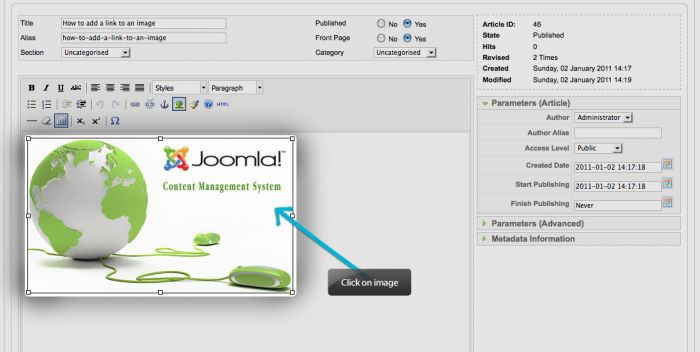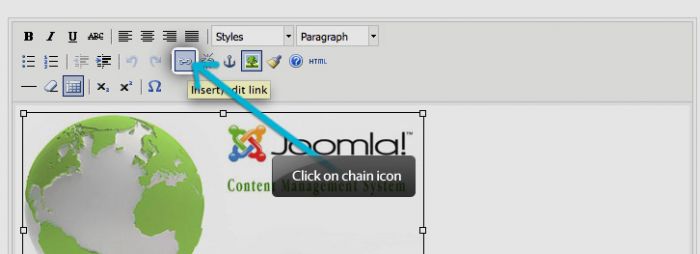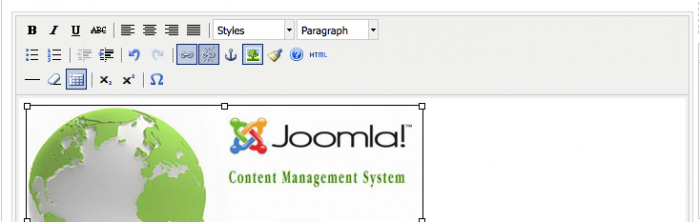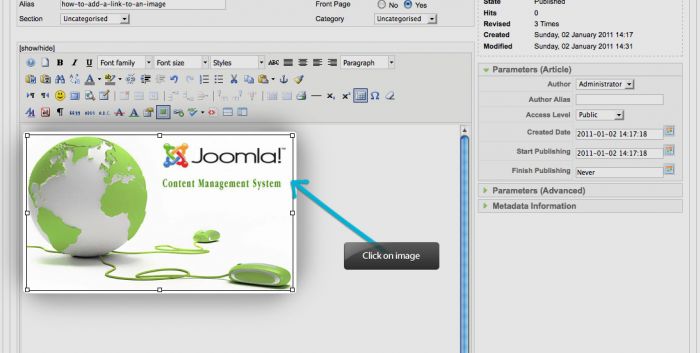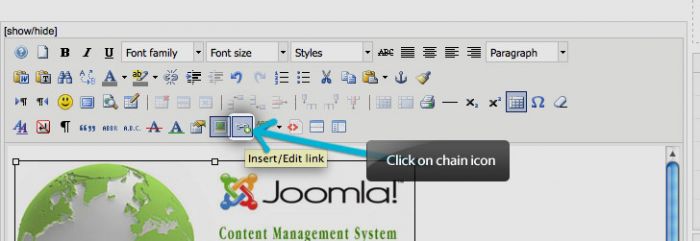Adding a Link to an Image (Joomla 1.5)
A lot of users add images into their articles and modules and it's not uncommon to want to link that image to another article or page on your site, or even to an external URL. This article contains steps that users can take to link an image using both the default TinyMCE editor or the JCE editor which we recommend.
Linking an image using the TinyMCE Editor
Linking an image using the JCE Editor
Linking an image using the TinyMCE Editor
If you use the TinyMCE default editor, select the image that you added in the article.
Next, find and select the chain icon in the editor.
A field will appear where you can fill out the required information to complete the link. The first piece of information that you must include is the Link URL. This is the URL of what you d like to link (i.e. the URL of the site or article where the user will be directed if they click on the image). By selecting a Target, you can decide whether or not the link should be opened up in a new window or not. This is useful if you d like your users to stay on your site or not. Provide a Title for the link. Lastly, selecting a Class is useful when you want to change the appearance of a link using CSS.
To remove a link, find and select the broken chain icon in the editor.
Back to Top
Linking an image using the JCE Editor
If you have installed the JCE editor, which we strongly recommend, you'll start by selecting the image that you've already included in the article.
Next, find and select the chain icon in the editor.
Finally, fill in the fields that are required for your link. Please see the screenshot below for tips - doing so will help you to understand that there are many options that will allow you to quickly create links. With the JCE Editor, you do not need to remember the exact address, but simply select the appropriate option from the menu. It's important to note, at this point, that there is also a "Menu" button. If you use this function, you will not have to worry about SEO links; the system will automatically select the link that is identical to that of the menu component.
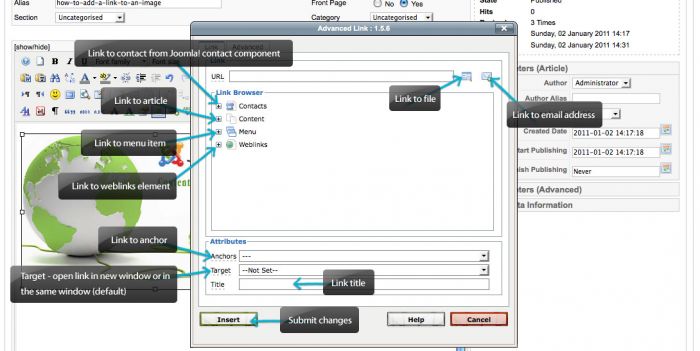 Back to Top
Back to Top

Do you have suggestions for improving this article?
We take a great deal of pride in our knowledgebase and making sure that our content is complete, accurate and useable. If you have a suggestion for improving anything in this content, please let us know by filling out this form. Be sure to include the link to the article that you'd like to see improved. Thank you!