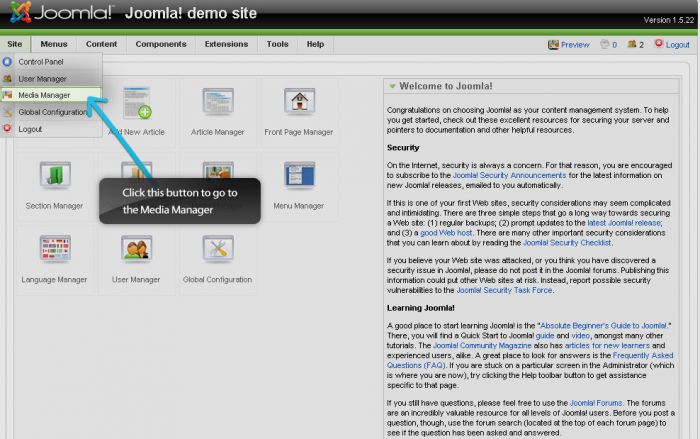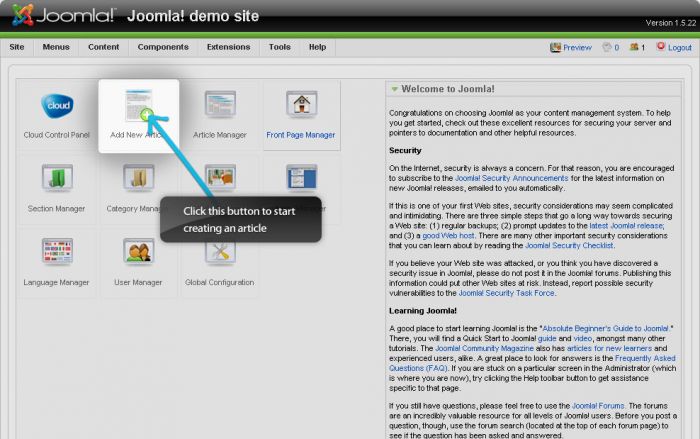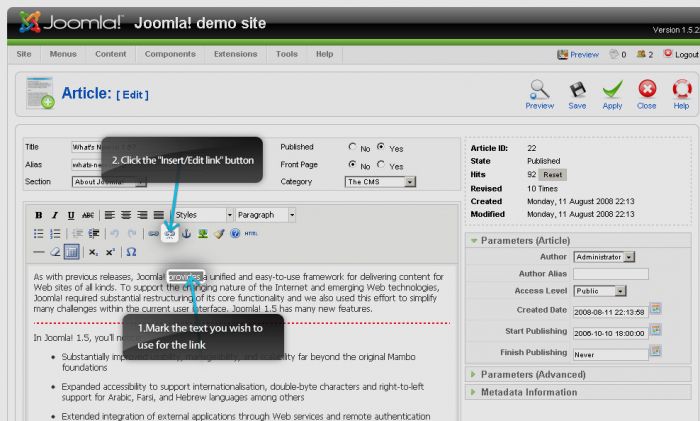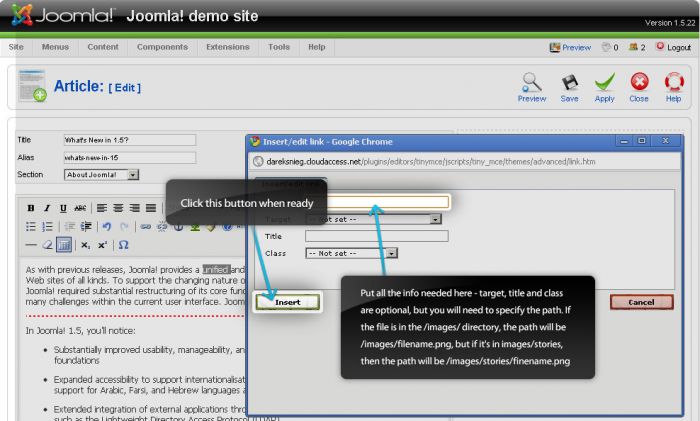Embedding Media (Joomla 1.5)
Creating hyperlinks to things like images or .pdf files has always been more reliable than adding them to articles as attachments. This article explains how to upload files via the Media Manager and link them to an article using TinyMCE, the default Joomla! WYSYWIG editor. The procedure detailed below is similar with other editors, including the JCE editor.
First, log in to the Administration area (the back end) of your site and go to Site > Media Manager to upload the file.
Inside of the Media Manager, select "Choose File" to pick which file you want to upload. Once the file is selected, click "Start Upload" to get the image into your site.
Return to the main Administration area, and create a New Article by selecting the "New Article" button. Create some text for the article; be sure to make the text something related to the media you will link it to so your users won't be confused.
After that, select the words in the article that are connected to the media and find the insert/edit link icon.
This will display the link editing window. Please make sure that the path is specified correctly. For example, if your file is in the /images/stories/ directory, the path should be /images/stories/filename.jpg All other fields are optional, but they are good to read up on. Pay attention to the "Target". You can specify how the link should open up.

Do you have suggestions for improving this article?
We take a great deal of pride in our knowledgebase and making sure that our content is complete, accurate and useable. If you have a suggestion for improving anything in this content, please let us know by filling out this form. Be sure to include the link to the article that you'd like to see improved. Thank you!