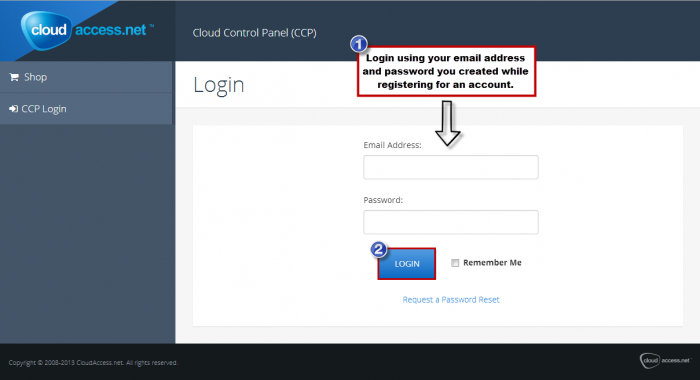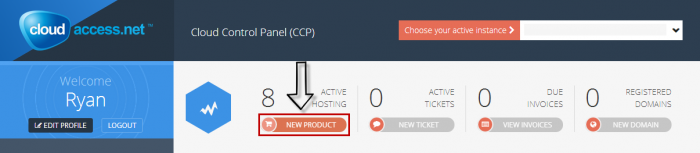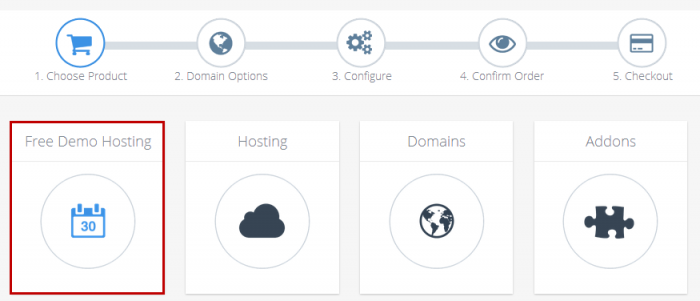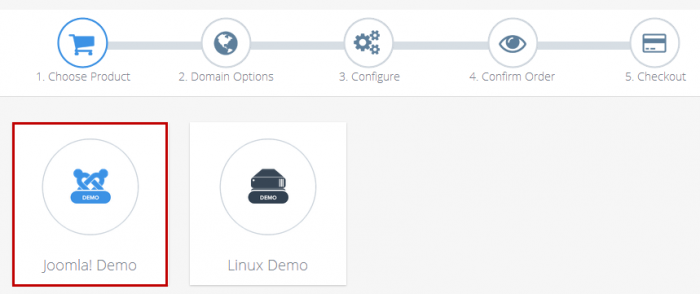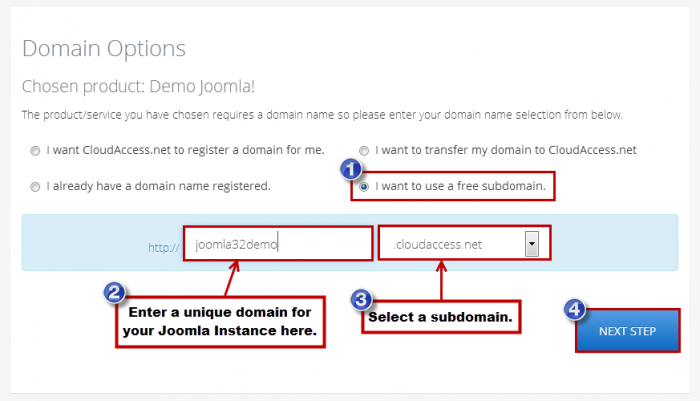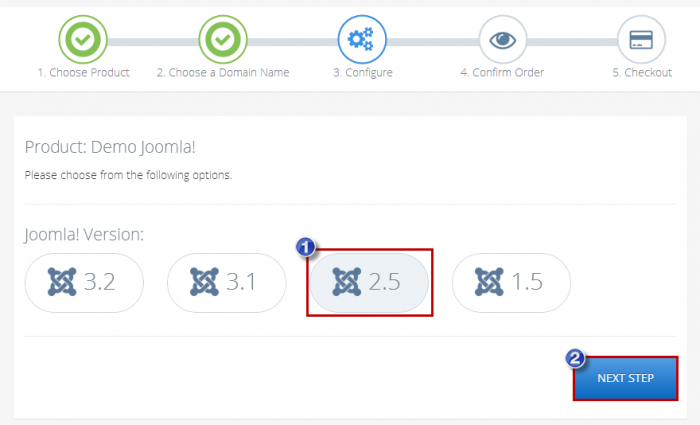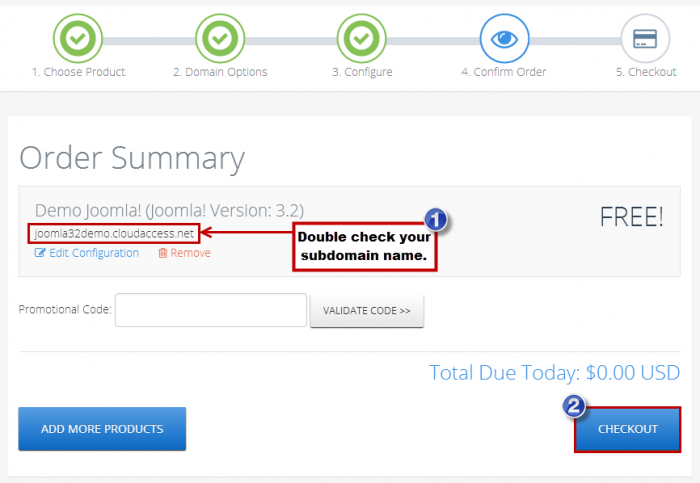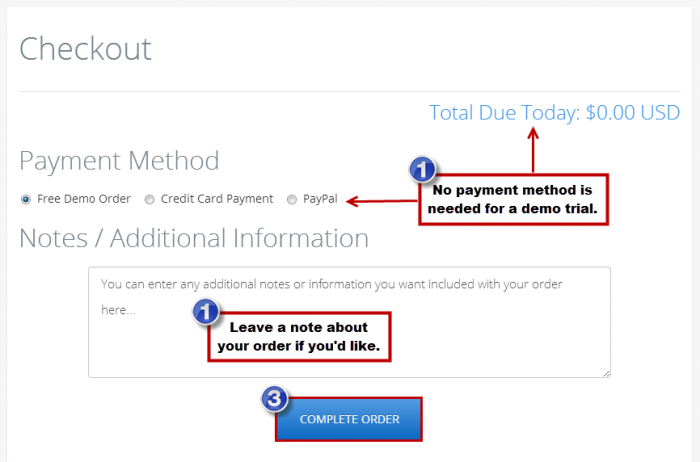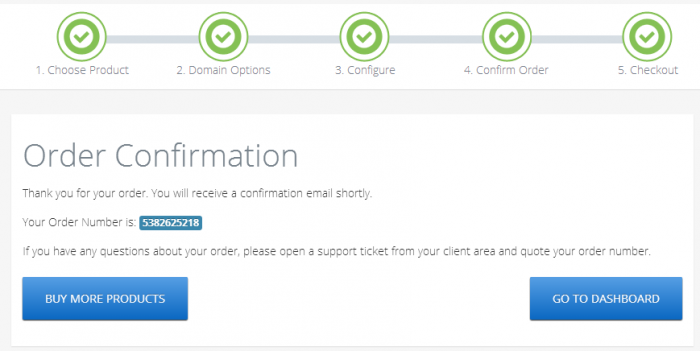Tutorial #1: Launching a Free Site (Joomla 2.5)
CloudAccess.net has taken the second guessing out of launching your own server, configuring a database and installing the Joomla CMS. We do all this work for you and put Joomla in your hands immediately. This tutorials demonstrates how to launch a free Joomla 2.5 site.
The CCP is the place where you'll manage and maintain your relationship with CloudAccess.net. A number of things can be done in this area and it might be helpful to take a tour of the CCP as you get started. To launch a new Joomla Instance, log into the CCP and click on the "New Product" button.
When selecting a product, select the "Free Demo Hosting" option - this is the free, 30 day option.
In the next window, click on the "Joomla! Demo" button.
In the "Domain Options" area, you can elect to register a new domain name, transfer an existing domain name, or point a domain name that you already own to your new Joomla Instance. You can also get a free subdomain - this is a staging URL that is active for the duration of your demo trial. You can always purchase a domain name or point a domain name at any time. If you select the free subdomain option, you'll create the beginning part of the domain and then select from subdomain choices. See the image below for help.
In the "Product Configuration" area, select the version of Joomla that you'd like to launch.
In the "Order Summary" area, review the subdomain for the Joomla Instance you're about to launch and click on the "Checkout" button.
In the "Checkout" area, review your payment method - remember that this is entierly free and you do not need to enter any payment details. You can leave a note about your order here if you'd like. Click on the "Complete Order" button when you're done.
At this point, CloudAccess.net will launch the demo Joomla 3.2 package for you and connect it to the sub-domain name you created. When it's ready, you will receive an Order Confirmation message that includes a confirmation number and instructions that ask you to check your email.
The welcome email you'll receive will contain details for accessing the site.
Back to Top

Do you have suggestions for improving this article?
We take a great deal of pride in our knowledgebase and making sure that our content is complete, accurate and useable. If you have a suggestion for improving anything in this content, please let us know by filling out this form. Be sure to include the link to the article that you'd like to see improved. Thank you!