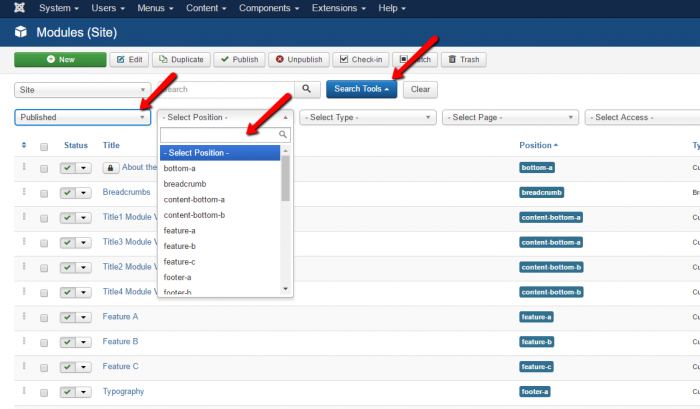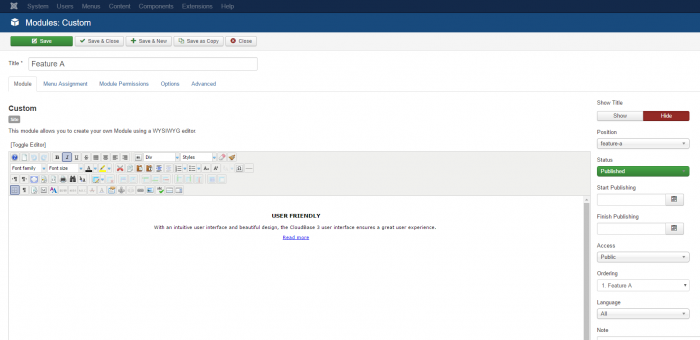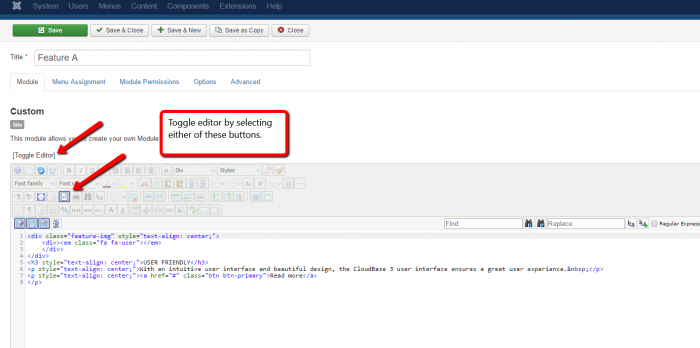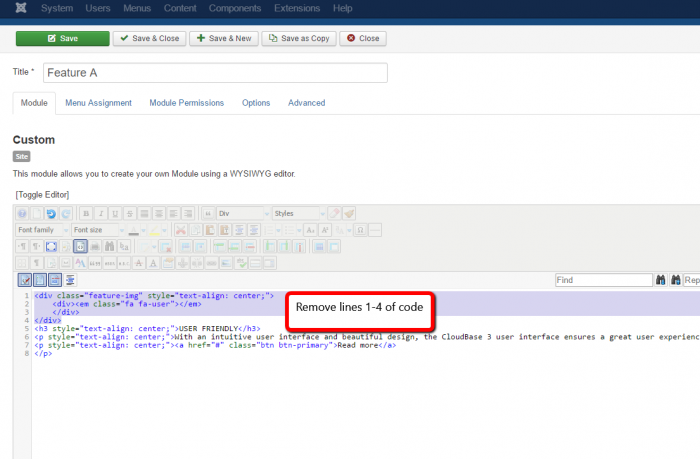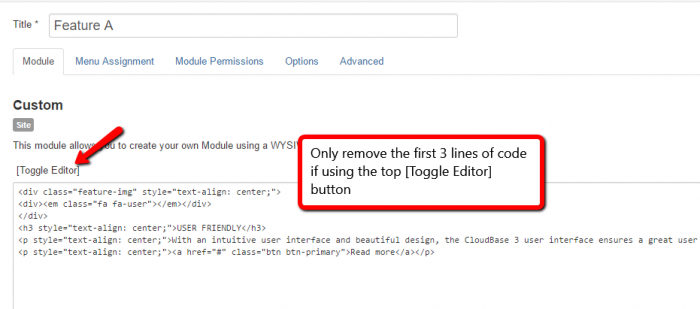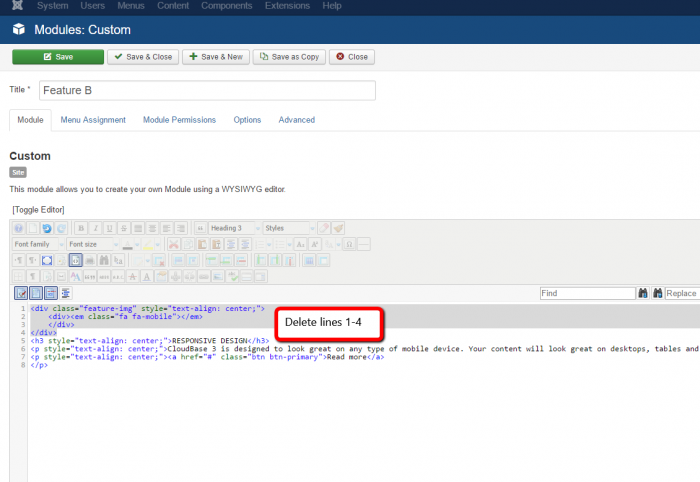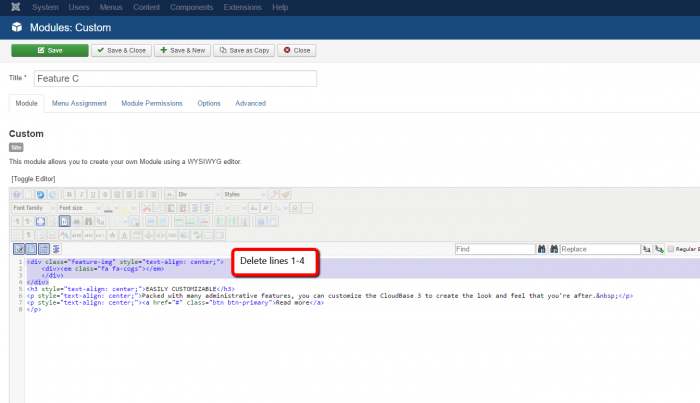A default CloudBase 3 installation comes pre-installed with a lot of information that makes it quick and easy to modify and have a website up and running in a short period of time. However, one of the questions that we are often asked in support is “how do you remove the icons from the home page?” This post is going to show you how to quickly and easily do so.
The first step is to go to Extensions>Modules from your Joomla dashboard. Upon doing so you will see a lot of modules. Next, filter down so that you see only the modules that you need to edit. Start by clicking on “Search Tools” and then change the “Status” to “Published”. Afterwards, you will select the different module positions that you wish to edit.
In order to remove the icons from the home page, there are three modules that will need to be edited. They are in positions feature-a, feature-b, and feature-c and in a new installation there will only be one published module in each of these positions.
Upon opening each module you will see that the icon does not appear to be in the module.
This is because the icons are being shown by some underlying code that is related to the template which has been placed within the modules. To show the code, use either method as indicated below to toggle back and forth, although I suggest using the source code option within the JCE editor that comes pre-installed.
Now you will want to remove the first four lines of code in each module. (feature-a)
**Note** If you use the [Toggle Editor] button you will only remove the first three lines of code
Feature-b (remove lines 1-4)
**Note** If you use the [Toggle Editor] button you will only remove the first three lines of code
Feature-c (remove lines 1-4)
**Note** If you use the [Toggle Editor] button you will only remove the first three lines of code
After having removed the code from those three modules and refreshing your site you will see that those icons are now removed from the site.
Using this method will allow you to modify the modules and place your own content in these spaces as you go. Another method to remove the icons is simply to delete the modules and create your own. Just remember to place them in the correct module positions so that they show in the proper place on your website.
For more tips & tricks on using the CloudBase 3 template check out our knowledgebase.

Do you have suggestions for improving this article?
We take a great deal of pride in our knowledgebase and making sure that our content is complete, accurate and useable. If you have a suggestion for improving anything in this content, please let us know by filling out this form. Be sure to include the link to the article that you'd like to see improved. Thank you!