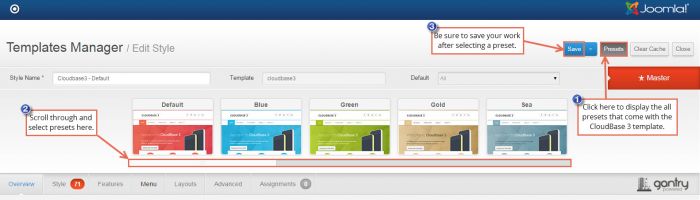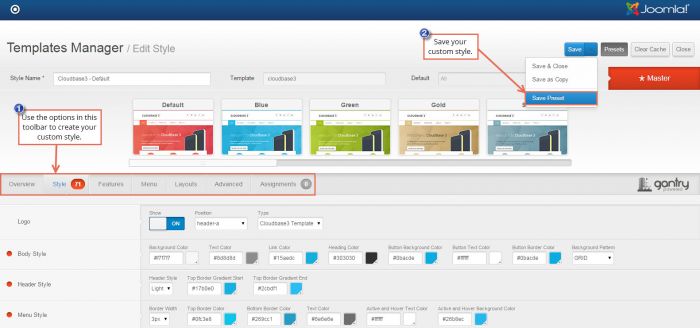Using CloudBase 3 Style Presets
CloudBase 3 comes with 15 predefined style presets. To access the presets, open the CloudBase 3 template through the Template Manager and click on the Presets button in the toolbar. Use the scroll feature to scroll through and select a preset. To save a preset, be sure to click on the Save button.
IMPORTANT: Changes made to presets will be overridden when selecting a new preset. For example, if you select the Blue preset, and make changes to the default style settings, those settings won't be saved if you select the Green preset. If you'd like to create and save a custom style, select one of the existing presets, make changes to the preset, and click on the Save Preset button in the toolbar.

Do you have suggestions for improving this article?
We take a great deal of pride in our knowledgebase and making sure that our content is complete, accurate and useable. If you have a suggestion for improving anything in this content, please let us know by filling out this form. Be sure to include the link to the article that you'd like to see improved. Thank you!