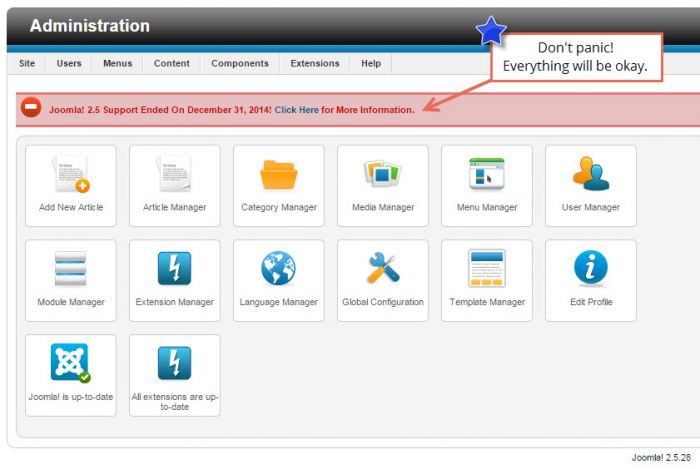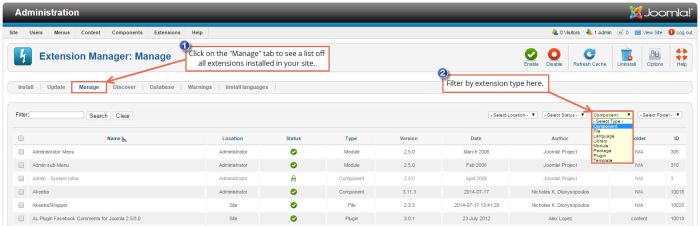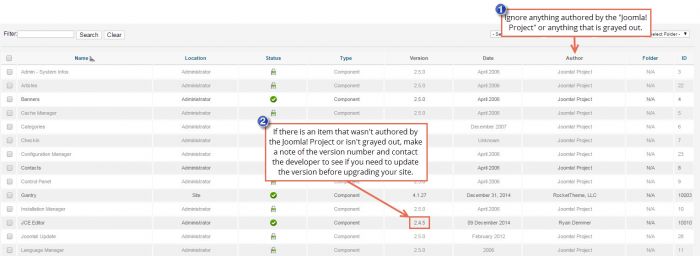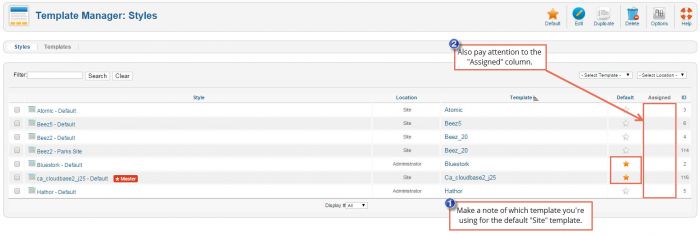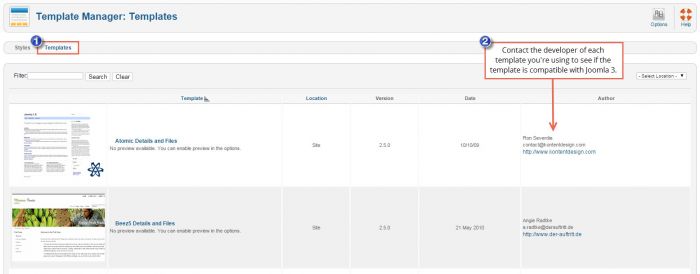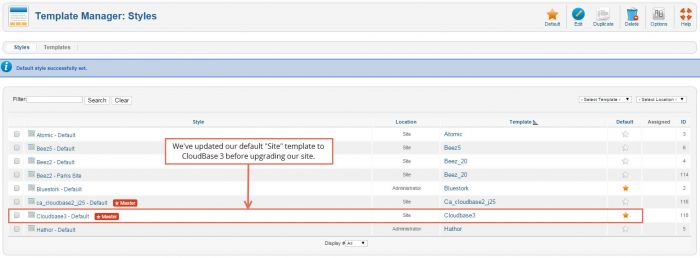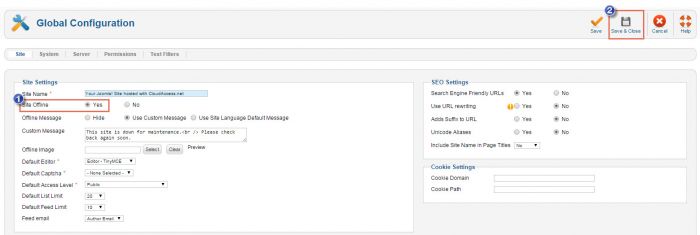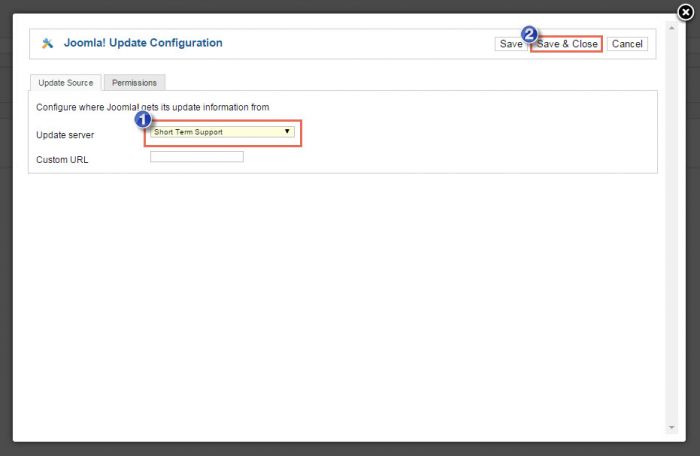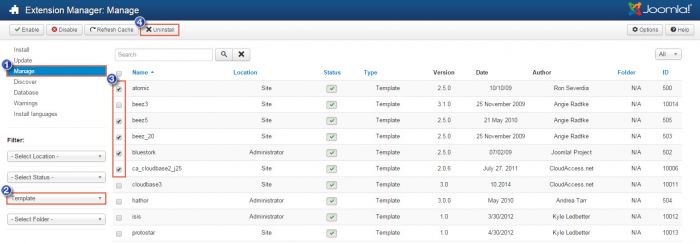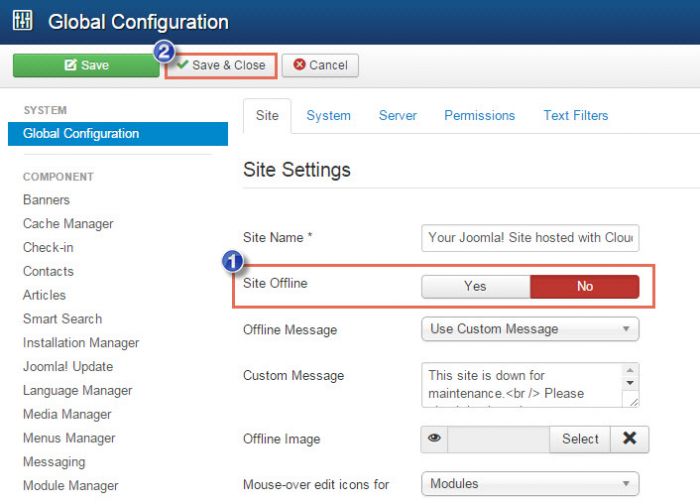Upgrading from Joomla 2.5 to 3
Joomla 2.5 has reached its end of life release cycle, and although we're confident that the Joomla community will release security patches through 2015, you should be thinking about upgrading to Joomla 3 at some point in the near future.
The video tutorial below demonstrates how to upgrade to Joomla 3 from 2.5, but just as each website is unique, each update process is also unique. Written instructions follow the video tutorial.
Step #1: Create a Backup
Before doing anything, backup your site. CloudAccess.net clients can use the backup feature in the CCP to take a backup. If you’re not a CloudAccess.net client, you can install Akeeba Backup to take a snapshot of the site before upgrading. This is best practice because if you do encounter any issues, you can restore the site from the backup.
Step #2: Updating 3rd Party Extensions/Templates
This step is inherently different for every single Joomla site because the list of extensions and templates that you’re using will be different from someone else’s site. This step is critical, however, because your need to make sure that each extension and template you’re using is up-to-date or removed from the site before upgrading.
As a site administrator it’s a good idea to keep frequently update a list of extensions and templates you’re using in any site. If you already know what you’re using, you’re ahead of the game in the upgrade process. If you don’t already know what you’re using, open your Extension Manager and click on the Manage tab. You’ll see a list of all extensions/templates that are installed in the site. To make your job a little easier, use the fitler option to view a list of just the components, modules or plugins that are installed in the site.
The good news is that anything authored by the "Joomla! Project" or anything that is grayed out doesn't not have to be updated before upgrading your site. If there is an component that is authored by someone other than the Joomla! Project and not grayed out, you'll want to make note of the version number. Contact each respective developer to see if you need to update the version before upgrading your site.
Make sure you complete this process for all components, modules and plugins installed in your site. By visiting each developer's site you should be able to determine if you need an update, if the extension is fine the way it is or if you should remove it and find something with the same functionality that is also compatible with Joomla 3.
Step #3: Updating Templates & Taking the Site Offline
After updating extensions, you'll want to check to see which templates you're using in your site. Go to the Template Manager and pay attention to your default templates. You should have one default template selected for the "Site" or the front end and one for the "Administrator" or the back end. In the image below, you can see that we're using the CloudBase 2 template developed by CloudAccess.net as our default "Site" template. You can also see that we're using the Bluestork template as our default "Administrator" template. You should also check the "Assigned" column to see if there are any other templates assigned to specific pages within the site.
By clicking on the Templates tab you should be able to access a link to the developer of each template installed in your site. Contact the developer of each template you're using to see if the template is compatible with Joomla 3.
In our case, we're using the CloudBase 2 template that we developed here at CloudAccess.net. We know that this template isn't compatible with Joomla 3, so we installed CloudBase 3 and selected it as our default template before upgrading our site. We'll remove any template we don't need in Step # below.
Before proceeding to the next step we'll also take our site offline by going to the Global Configuration area.
Step #4: Updating Joomla
After updating each extension and template you’re using, go to your Components and select Joomla! Update. If you don't see a version of Joomla 3 avaialble for an update, click on the Options button.
In the Update Server field, select "Short Term Support" and click on Save & Close.
Back in the main Joomla! Update area you should the most recent version of 3.3 listed as the “Latest Joomla! version”. Click on Install the update.
It will take some time to run the update, but when it's done you should receive a message letting you know that you've successfully installed the update. If you return to the main administration area for your site you should also notice the new Joomla 3 user interface.
Step #5: Uninstalling Templates & Bringing the Site Online
Once the site is updated to Joomla 3, return to your Extension Manager and click on the Manage tab. Filter to display your templates, and select and uninstall any Joomla 2.5 template.
Return to the Global Configuration area and bring the site back online.
At this point you should have successfully upgraded from Joomla 2.5 to Joomla 3. Congratulations! You may have some work to do to get your modules back in order or to get the template looking like you'd like.
Extra Steps
Take the extra steps as precautionary measures after upgrading to Joomla 3 to be sure that the upgrade process is complete.
Open up the Extension Manager and click on the Database tab. Click on the Fix button if you see any errors.
Still in the Extension Manager, click on the Discover tab and click on the Discover button. If you receive any notifications about updates available for extensions or templates, select each update and click on the Install button in the toolbar.
Still in the Extension Manager, click on the Update tab and click on the Find Update button. Select each of the notifications that appear and click on the Update button.

Do you have suggestions for improving this article?
We take a great deal of pride in our knowledgebase and making sure that our content is complete, accurate and useable. If you have a suggestion for improving anything in this content, please let us know by filling out this form. Be sure to include the link to the article that you'd like to see improved. Thank you!