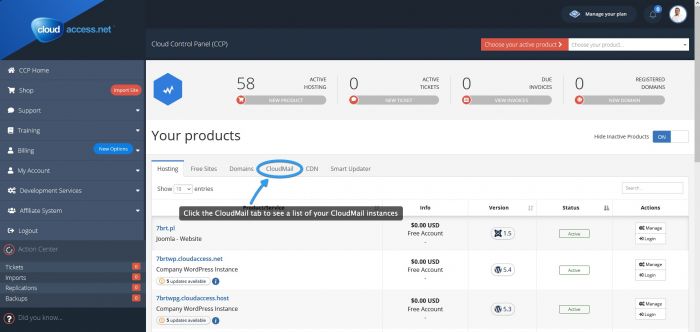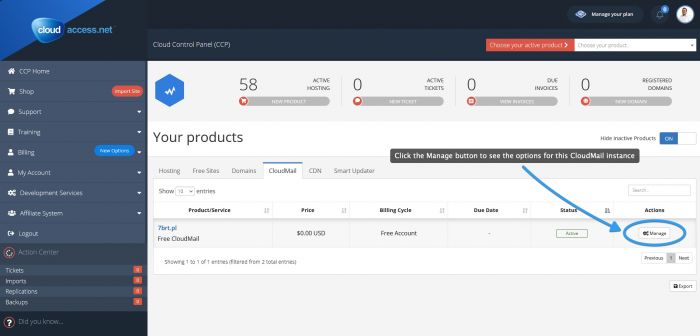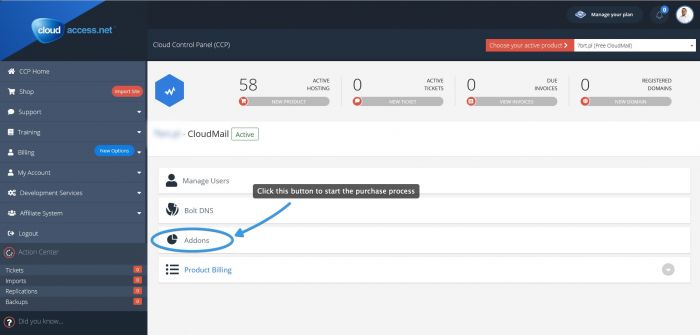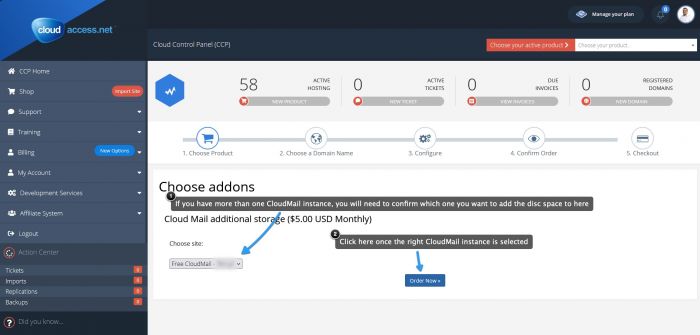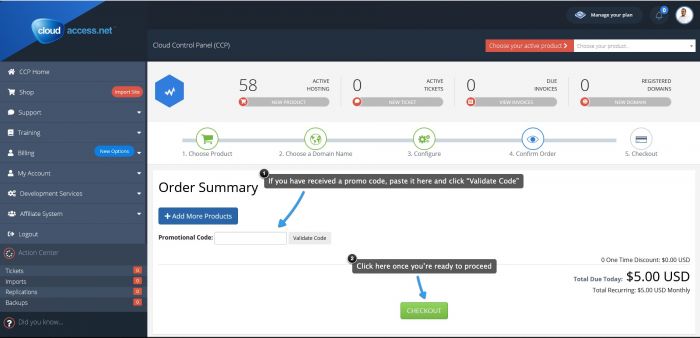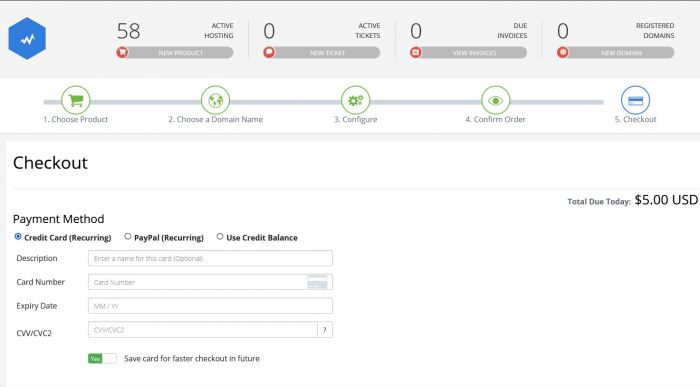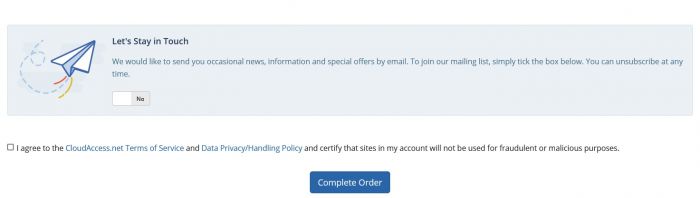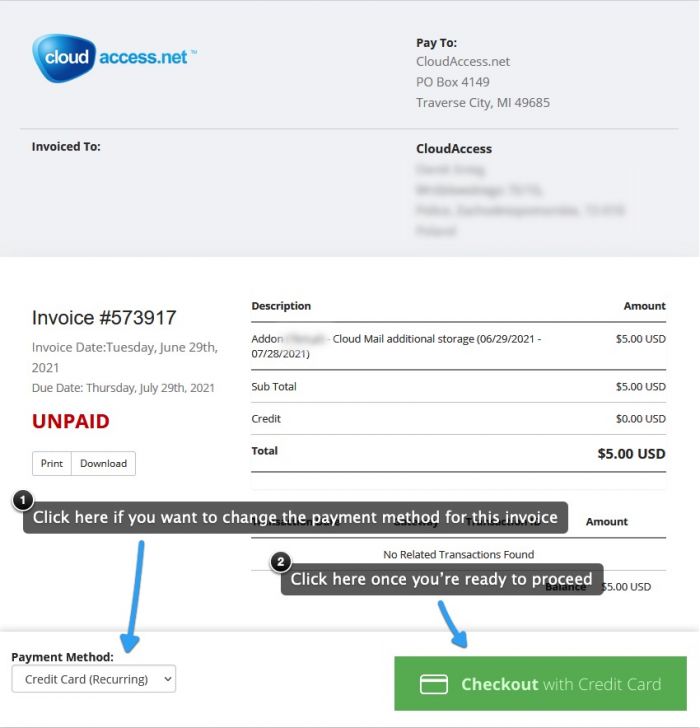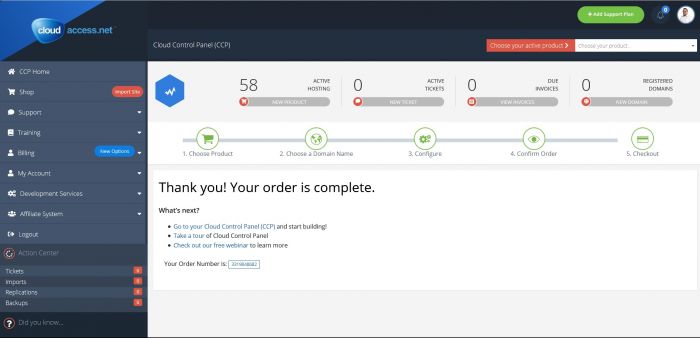Purchasing additional CloudMail disc space
By default, each CloudMail instance receives 10GB of disc space which are shared between all mailboxes on the account. You can, however, purchase additional space in 10GB increments with each 10GB increment costing $6/month. This tutorial will show you how to purchase these CloudMail disc space addons.
First, go to your Cloud Control Panel and click the CloudMail tab above the product list
After that, click the Manage button next to the CloudMail instance in question
Next, click the Addons button
You will be presented with the exact options for the CloudMail you're choosing. Please bear in mind that if you have more than one CloudMail instance, you will need to select it again here in the Choose Site dropdown.
If you have a promotional code available, the next screen will allow you to use it
If you have a payment method already on file, the next screen will allow you to choose it. If not, you will see a form which will let you enter your Credit Card/PayPal details
On the bottom of that screen there will also be a checkbox which will let you sign up for our newsletter to receive information about great new deals and special offers. There will also be a checkbox for agreeing to our Terms of Service and Data Privacy/Handling policy - checkging that is mandatory if you want to continue.
The next screen will show you the invoice for your new addon and allow you to double-check and confirm the payment method you want to use for this purchase
Once all that is confirmed, you will see this order completion screen. The disc space will be automatically and immediately added to your CloudMail instance

Do you have suggestions for improving this article?
We take a great deal of pride in our knowledgebase and making sure that our content is complete, accurate and useable. If you have a suggestion for improving anything in this content, please let us know by filling out this form. Be sure to include the link to the article that you'd like to see improved. Thank you!