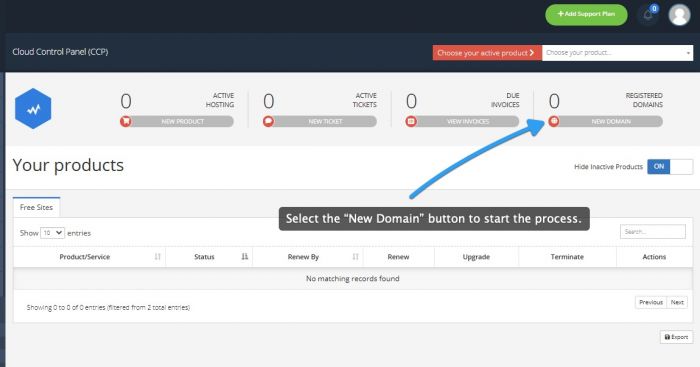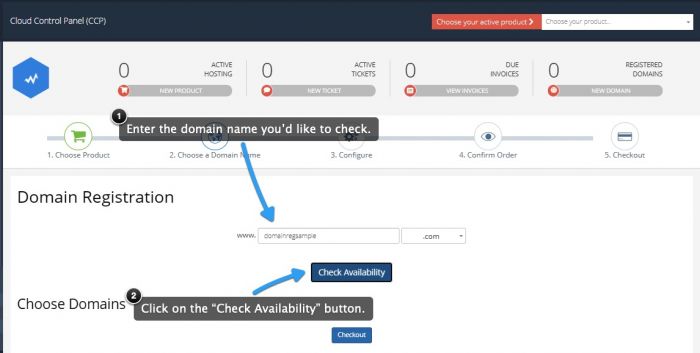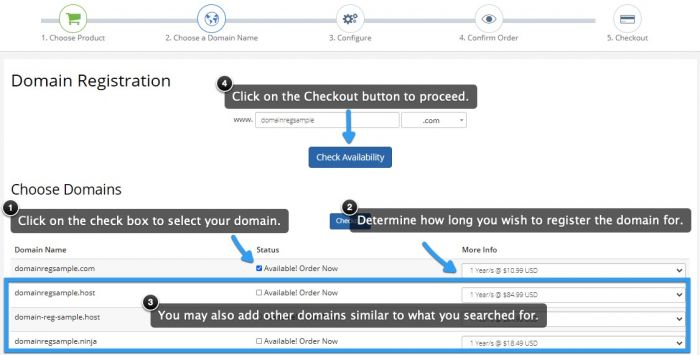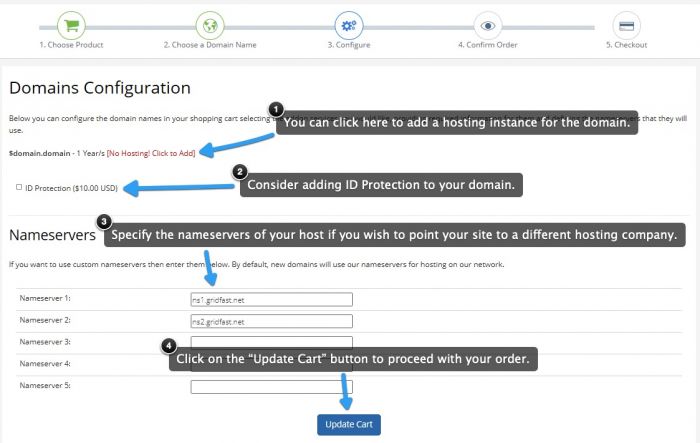Purchasing a Domain Name
Please bear in mind that to purchase a domain name, all of your account information need to be filled out - including your post code and your phone number. If you're not sure how to adjust your profile details, you can learn how to do it in this tutorial.
To search for and purchase a new domain name, log into your CloudAccess.net Cloud Control Panel™(CCP). Once inside the CCP, click on the "New Domain" button under "Registered Domains".
Enter the domain name and the extension that you'd like to search for and click on "Check Availability" to see if it that domain name is available.
The domain look-up took will tell you whether or not the domain is available. There may also be suggestions of other domains you may be interested in - a lot of times people will purchase several identical domain names with differing extensions and point all of those domain names to one website. Chose the period of time that you'd like to register the domain name, and select other similar domain names that you want to purchase before clicking on "Checkout".
In the Domains Configuration area, determine whether or not you'd like ID Protection for the domain name. Learn more about ID Protection. If your site is hosted with CloudAccess.net, you'll want to use the default name server settings. If your site is hosted elsewhere, enter the new name servers before clicking on "Update Cart".
At that point you'll be asked to review your account details and to chose a payment method. Once the payment information is entered, click on "Complete Order". You will receive a follow up email about your purchase and you can call our support team at any time to enquire about your domain name purchase.

Do you have suggestions for improving this article?
We take a great deal of pride in our knowledgebase and making sure that our content is complete, accurate and useable. If you have a suggestion for improving anything in this content, please let us know by filling out this form. Be sure to include the link to the article that you'd like to see improved. Thank you!