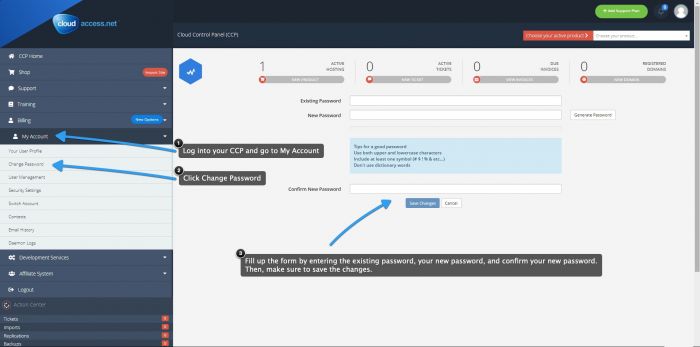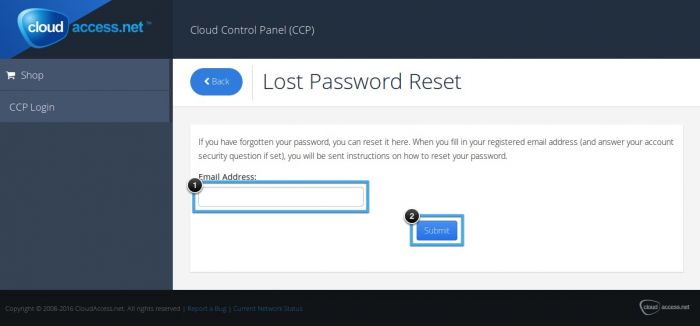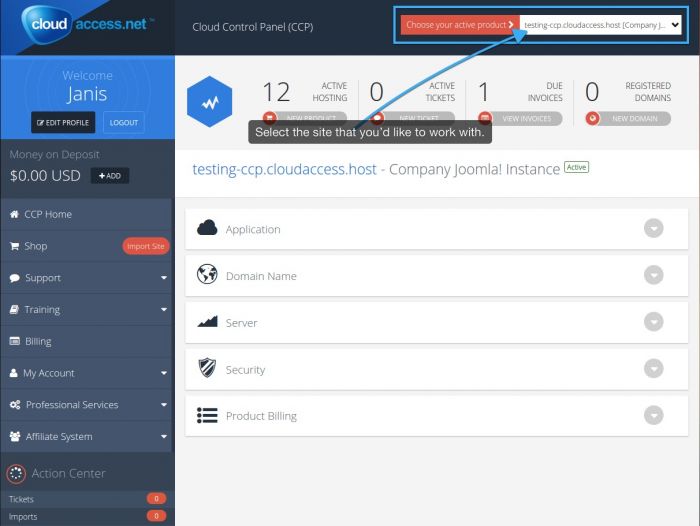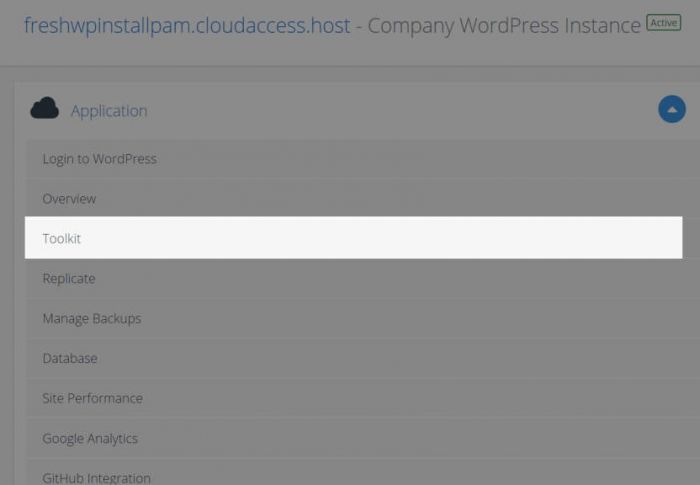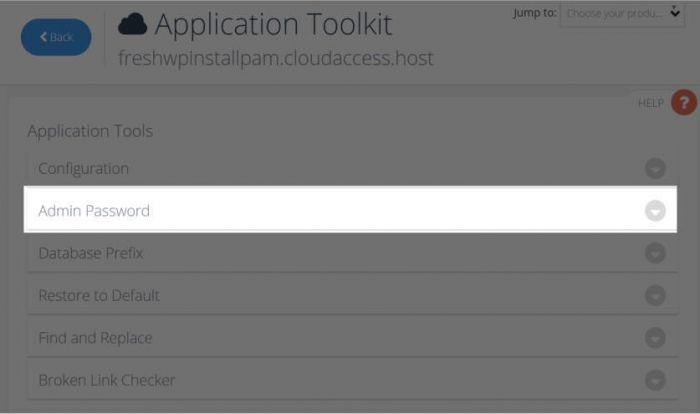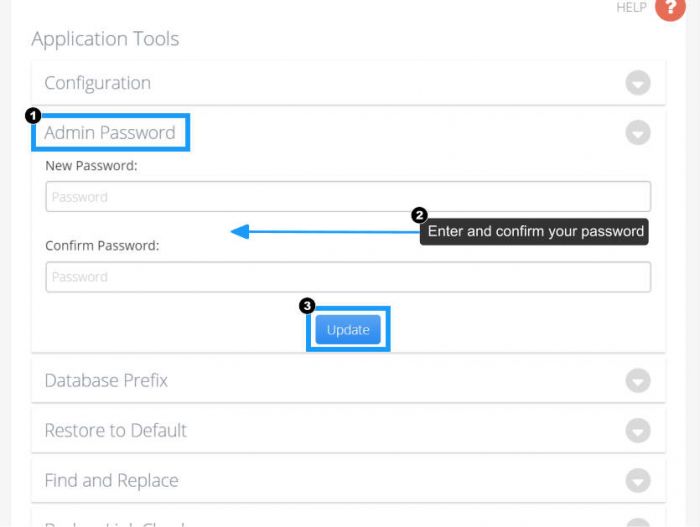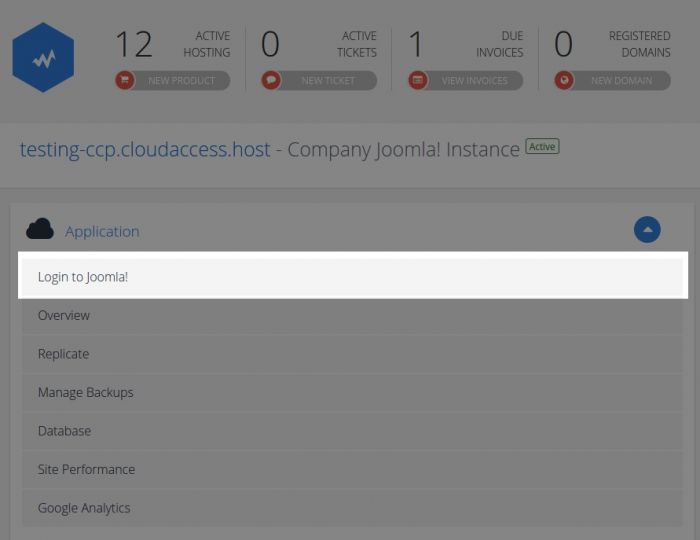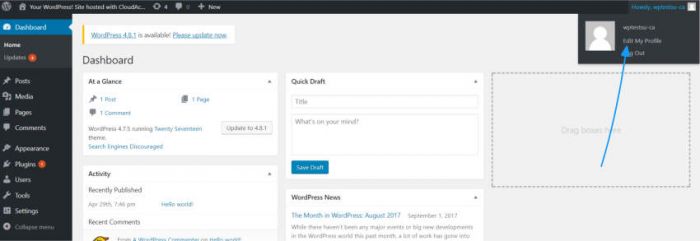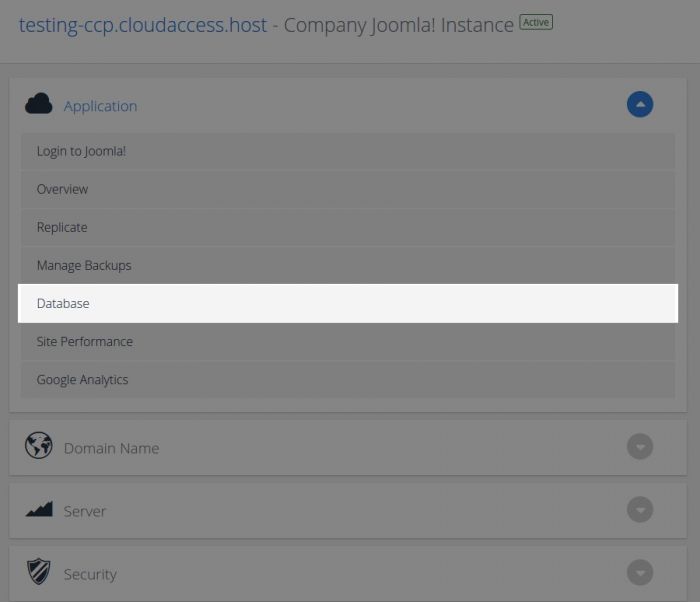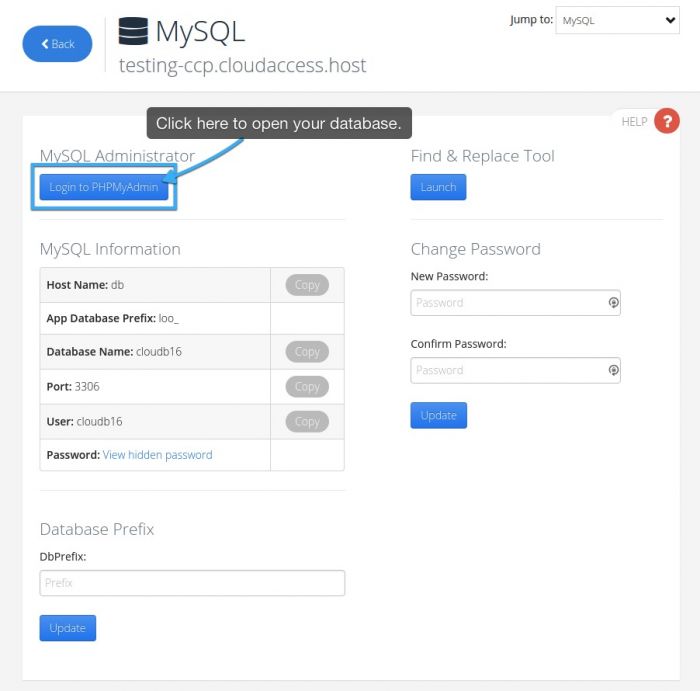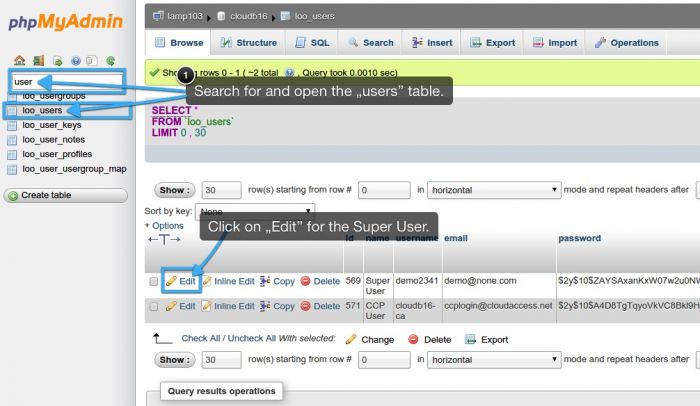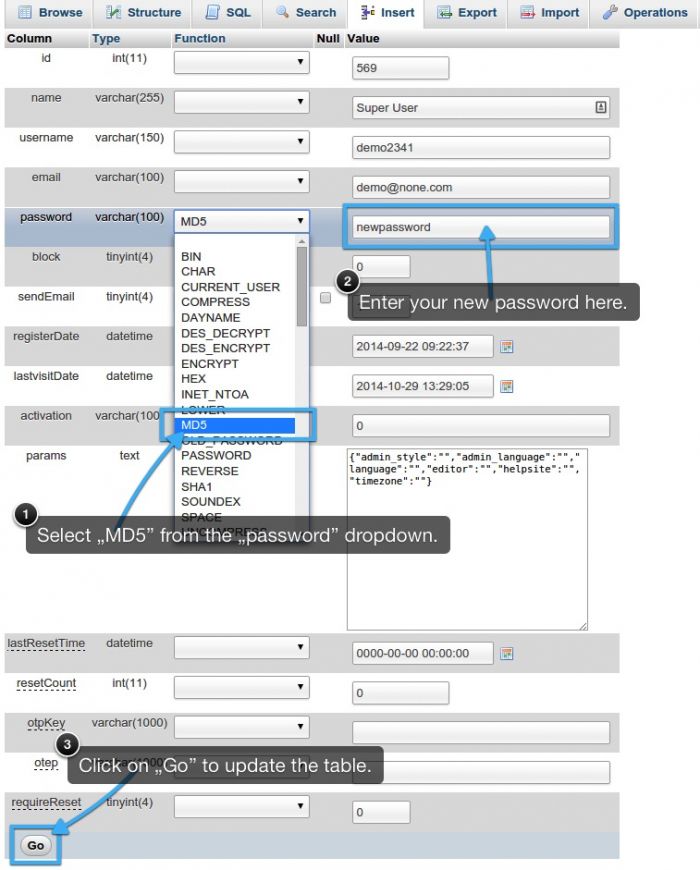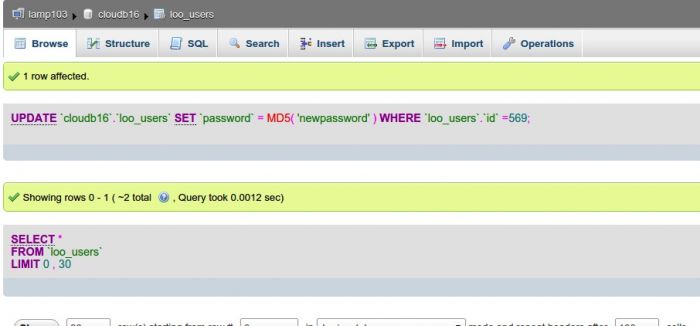Changing Account & Application Passwords (Forgotten Password)
Changing your CCP Password
Retrieving a Lost CCP Password
Changing your Application Password in the CCP
Changing your Application Password using the MySQL Database
Changing your CCP Password
First, log into your CCP. Select "My Details" under "My Account" on the left side menu. Click on the, "Change Password" tab. Enter your exisiting password before changing and confirming your new password. Be sure to save your changes.
Back to top
Retrieving a Lost CCP Password
Go to our Lost Password Reset page to reset your password. You'll be required to enter your email address, and once you do we'll send you an email with a temporary password and instructions on how to create a new password.
Back to top
Changing your Application Password in the CCP
First, log into your CCP, and select the site that you'd like to work with.
Once inside the area to manage the individual application, select the "Toolkit" option underneath the "Application" category.
Once inside the Admin Toolkit Area, select "Admin Password".
Once there, Enter and Confirm your new password and click the Update button
Another way to change the password for your Administration area is to select the "Login to Joomla" or "Login to WordPress" option in the CCP.
If you have a Joomla site, go to the User Manager in the back end and open up your user account and change your password. If you're using WordPress, click on "Edit my Profile" in the Dashboard as shown below to change your password.
Back to top
Changing your Application Password using the MySQL Database
You can also change the administration/dashboard password using the MySQL database. To access your database, log into the CCP, select the site that you'd like to work with, and select "Database" underneath the "Application" menu.
Inside the MySQL area, click on the "Login to PHPMYADMIN" button.
Once inside the database, open your users table. Inside the user table, you will see a list of all users for the site. Find the user whose password you would like to udpate, and click on the edit icon next to that user's name.
In the next table, find the "password" option for this user. Be sure to select "MD5" from the drop down menu, and then type the new password into the field. When you are done, click on the "Go" button at the bottom of the table to save the information.
You will receive an "UPDATE" message when you are done.
Back to top

Do you have suggestions for improving this article?
We take a great deal of pride in our knowledgebase and making sure that our content is complete, accurate and useable. If you have a suggestion for improving anything in this content, please let us know by filling out this form. Be sure to include the link to the article that you'd like to see improved. Thank you!